If you already have a delegation from another person (like your boss), but you don’t know how to send an email on his/her behalf.
here is the way how to bring up the “From” field in Outlook.
In Mail, click Home > New Email.
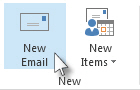
- On the Options tab, in the Show Fields group, click From.
- In the From box, type the name of the person on whose behalf you are sending the message.
- To select the name from a list in the Address Book, click From.
- Add recipients, a subject, and the contents of the message as you typically do.
When you have done this at least once, another person’s name will show as an option in the “From” field for future emails.