It is a common problem for Intel Dual Band AC 7260 continually losing network connection or even cannot see some of the WiFi networks.
First thing first, please verify your driver is updtate to date – the latest version should be 18.33.17.1. Below, please see the link to download the latest driver if needed. Or Feel free to email me as the last measure if microsoft and intel already removed the files for some reassons.
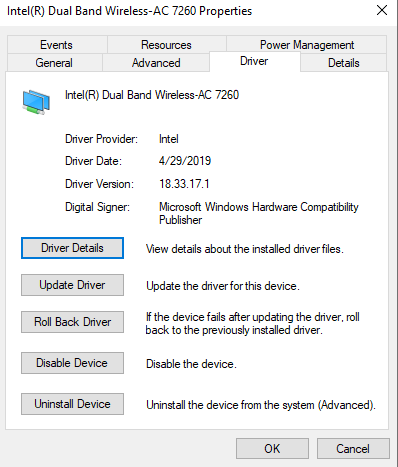
If the problem still there, I suggest that you reinstall the drivers with a clean install process. Here is the algorithm:
- If you haven’t already, download – but do not install just yet – the Windows 10 Bluetooth and Wireless driver packages.
- Most important! Disable Internet access. Unplug Ethernet cable and/or disable wireless. Keep disabled until told to re-enable. Note this Wireless disable *must* be such that it will persist and stay disabled across reboots.
- From the Apps & Features applet, check for instances of Intel PROSet/Wireless Software and Intel Wireless Bluetooth. If none, skip to Step 6.
- Uninstall each instance of Intel PROSet/Wireless Software and/or Intel Wireless Bluetooth that is present. When prompted, choose to “Discard Settings”.
- Manually reboot your computer, keeping Internet access disabled throughout.
- From the Device Manager applet, check the Network Adapters section for an entry for Intel Dual Band Wireless-AC 7260 and check the Bluetooth section for an entry for Intel Wireless Bluetooth that has an intel driver associated with it. If neither is the case, go to Step 10.
- Right click on the entry for Intel Dual Band Wireless-AC 7260 and uninstall it, choosing to (checkmark) Delete the driver software for this device.
- Right click on the entry for Intel Wireless Bluetooth and open its properties. If it has an Intel driver associated with it, then uninstall it, choosing to (checkmark) Delete the driver software for this device.
- Go to Step 5.
- Install the downloaded Bluetooth driver package (my rule: always install Bluetooth first).
- Install the downloaded Wireless driver package.
- Manually shutdown and reboot your computer.
- Reenable Internet access. Restore Ethernet cable and/or reenable wireless.
Hope this helps.