User management is an important responsibility of SharePoint administrators. One of the important tasks they sometimes have to perform is to add users to a SharePoint site. Here, we will show how to add users to a site in SharePoint Online. This method would work for the on-premises SharePoint too.
How to add users to a SharePoint Online Site?
- Log in to SharePoint Online with administrative credentials. Then, go to the SharePoint admin center and under Active sites, click on the desired SharePoint.
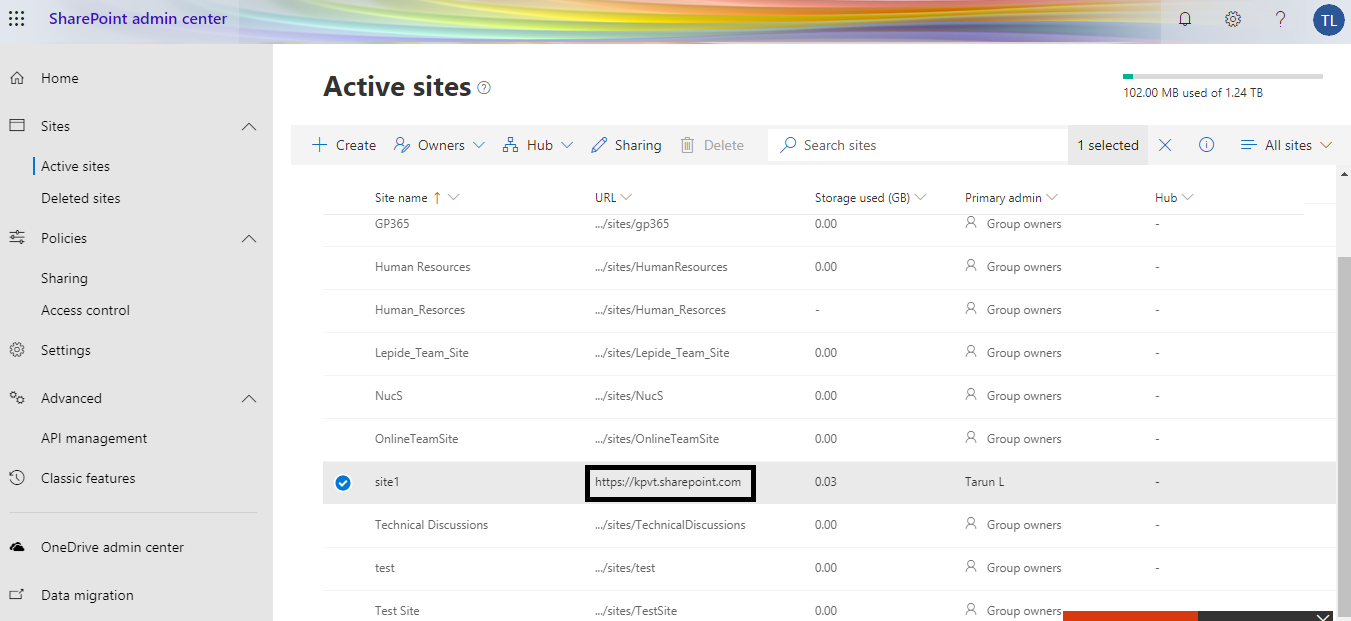
- Now, click the gear icon and click Site permissions.
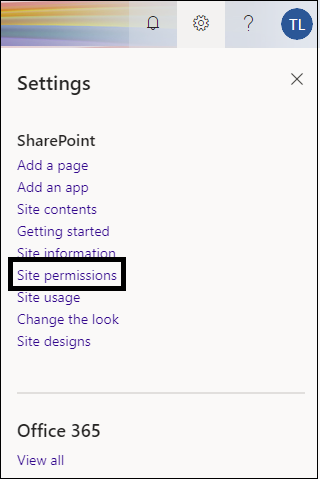
- The Site permissions dialogue box will get open. Here, click the Share site option.
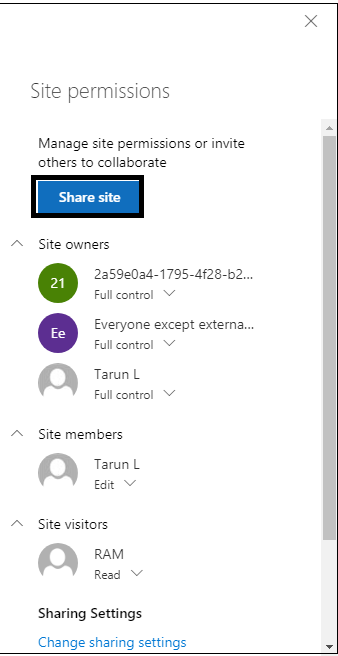
- Here, you can search and add users, Office 365 groups, or security groups for providing access to the selected site.
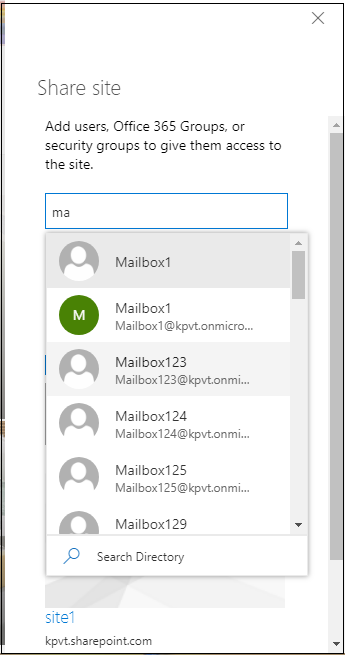
Note: If the site is part of the Office 365 group, so the added users would get access to this Office 365 group site only and not to other Group resources (calendars and conversations). You will get the information like this: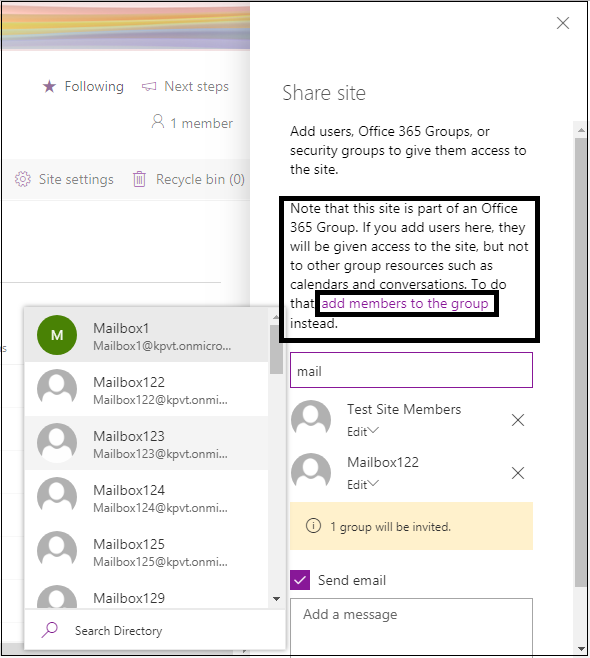
You can click on the link add members to the group to add members to it in order to have access to other group resources as well. - Once desired users are selected for adding to the SharePoint Site, click Add.
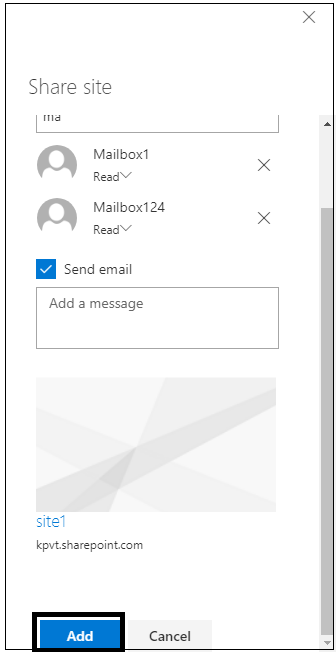
- The users will get successfully added to the SharePoint Site. You can decide which permissions to be assigned to the added users (at first, they are Site visitors by default).
- Users with Edit permissions are shown under Site members.
- Users with Full control permissions are shown under Site owners.
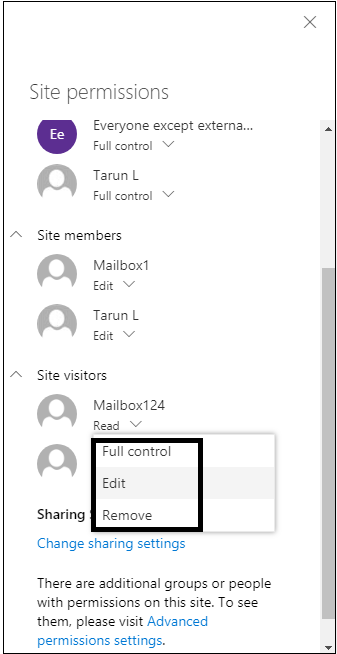
This was the method that a SharePoint administrator can follow to add users to a SharePoint Site.
Ref: