Supercharge your inbox with these Gmail extensions and tools
By Justin Pot · February 16, 2021
Billions of people use Gmail every month, and it’s not hard to see why. Email is the core of many workflows, and Gmail is a really great inbox. It’s familiar, sure, but it’s also powerful, with features like automatic filters.There’s a better way to deal with email.Automate your inbox
And yet there’s a lot that Gmail can’t do—at least not out of the box. This is where Gmail add-ons and extensions come in. These tools make Gmail even more powerful by adding new features or by connecting other applications. Here are some of the best Gmail add-ons and extensions out there.
- Gmail add-ons: Add features without installing anything
- Extensions and third-party services: Add powerful features to Gmail
- Get out of your inbox with Zapier
Gmail add-ons: Add features without installing anything
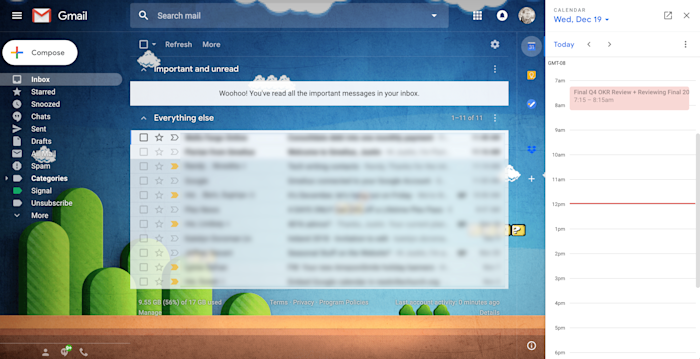
Google added a panel to the side of Gmail in the summer of 2018. This row of icons is easy to overlook, but you shouldn’t. Clicking one of these icons opens a sidebar, and this sidebar is where Gmail add-ons live.
By default, there are three icons, all Google applications: Calendar, Tasks, and Keep. These aren’t really add-ons because they’re enabled by default, but we’re starting here because they show you what a good Gmail add-on can do. Let’s start with Google Calendar. Click that icon and to see today’s appointments in the sidebar, as shown above. This is really useful already, right?
But the real magic happens when you open an email. You can turn any email into an event on your calendar in a couple of clicks. Tasks and Keep work similarly, allowing you to add items from your inbox to a to-do list or note-taking application, respectively.
It’s hard to overstate how useful this can be, particularly if email is core to your workflow. But we don’t have to stop with these three apps because there are plenty of Gmail add-ons you can install. To get started, simply click the + button at the bottom of the sidebar.
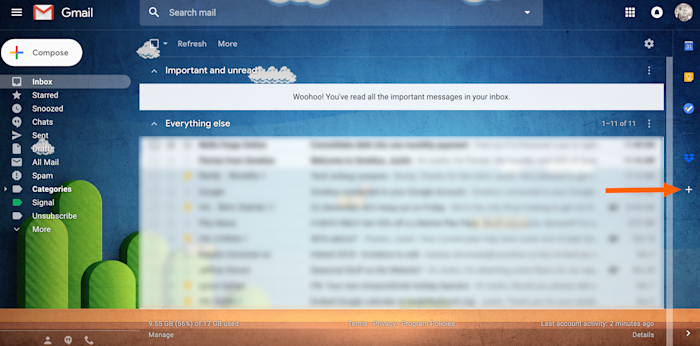
This will load the Google Workspace Marketplace for Gmail, which contains all sorts of integrations you can add to this sidebar. These add-ons also work in the mobile version of Gmail, which isn’t true of any of the browser extensions we’ll be outlining later. Here are a few of the best Gmail add-ons we’ve found.
Dropbox or Box: Quickly share cloud files
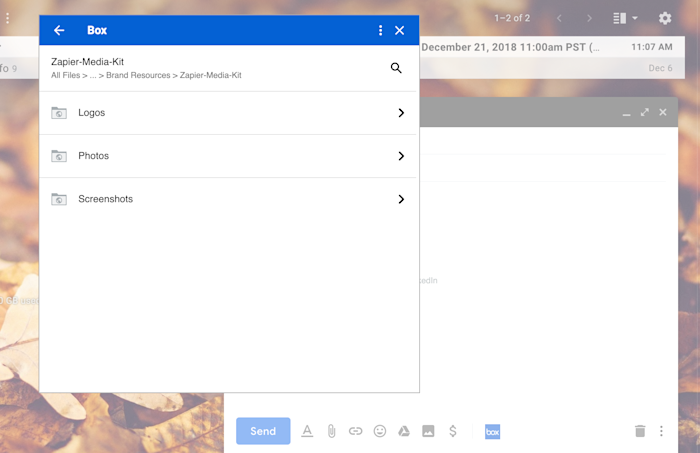
Stop uploading files to Gmail if they’re already on the cloud. Dropbox for Gmail and Box for Gmail let you browse and attach files from those two cloud storage services, meaning you can share files or entire folders with just a couple of clicks. This is particularly useful if you’re using a Chromebook or mobile device, but even on your computer, it’s nice to have direct access to your cloud storage. It’s also possible to save email attachments directly to your cloud storage, saving you the trouble of downloading them only to re-upload so you can send a file in an email.
Dropbox for Gmail price: Free
Box for Gmail price: Free
Trello: Turn any email into a card
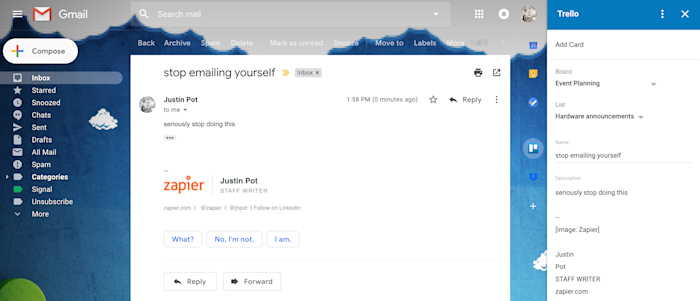
Want to quickly send the contents of an email over to Trello? Trello for Gmail makes it easy. Just open an email, click the Trello icon in the sidebar, then pick a destination board and list. By default, the subject will be the card’s name and the email body will become the description, but you can edit everything before sending it over to Trello. It’s a simple integration, sure, but a useful one for project management.
Trello for Gmail Price: Free.
Zoom: Start or schedule a video chat
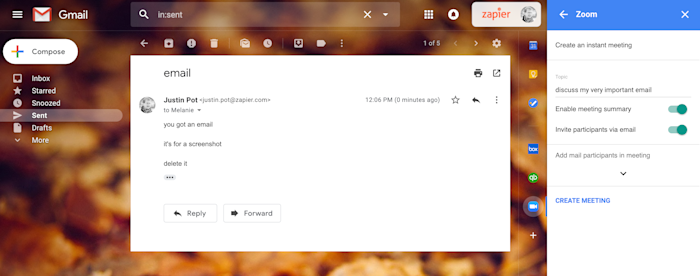
Sometimes a video or voice call can quickly settle something that would otherwise take five emails. Zoom for Gmail makes it easy to start a video conference with anyone that you’re emailing. Just open an email, click the Zoom button in the sidebar, then send the invitation over to everyone in the thread. You can start the meeting immediately or schedule it for later. It’s a handy tool, especially if everyone in your organization is using Zoom already.
Zoom for Gmail Price: Free.
Zapier: Instantly send emails to other apps
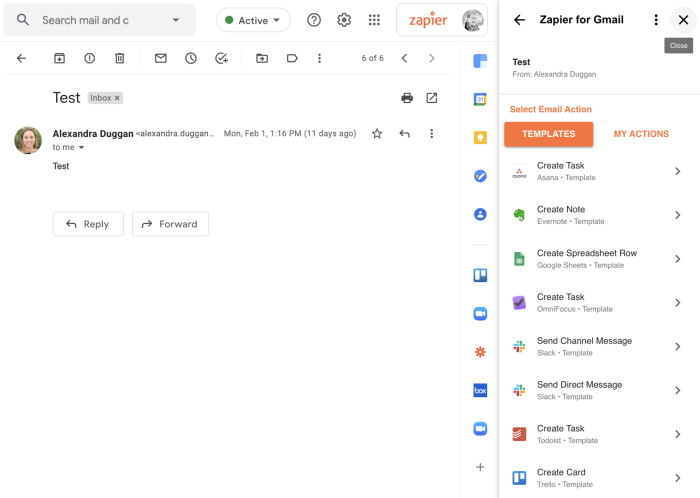
Many apps don’t offer a Gmail add-on, which is where Zapier for Gmail comes in. This simple tool lets you send the currently open email to apps like Asana, Evernote, Slack, and OmniFocus in a single click. You’ll set up a custom automation, called a Zap, and once you do, it’s just a matter of opening the sidebar and clicking a button.
Zapier for Gmail price: Free.
Extensions and third-party services: Add powerful features to Gmail
Gmail add-ons are great but not all that powerful: they can add information to the sidebar, and that’s about it. This is by design, but it isn’t always enough. Happily, there are also browser extensions and third-party services, which give you even more control to customize your Gmail setup. These won’t work in the Gmail mobile app, sure, but they’re powerful tools that give you even more control. Here are a few of the best ones.
Todoist for Gmail (Chrome): Integrate a more powerful to-do list
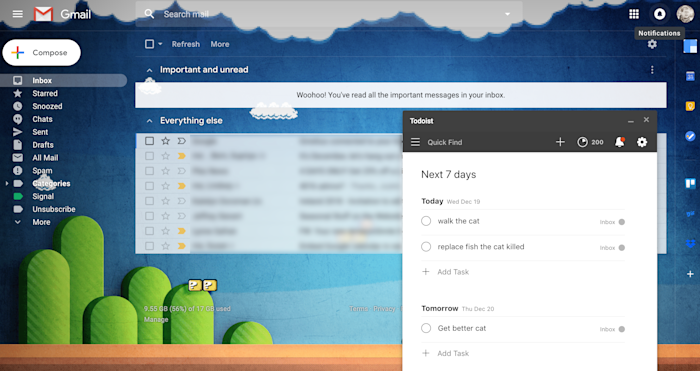
A lot of tasks begin and end with communication, so having your to-do list handy while going through emails can help you get all your to-dos in one place. Gmail offers built-in support for Google Tasks, but what if you prefer Todoist, one of the most popular to-do apps on the planet right now? That’s where Todoist for Gmail comes in. This browser extension adds Todoist to Gmail, in the form of a popup window that sits alongside any emails you’re composing. Here you can quickly manage your tasks and even turn an email into a task in a couple of clicks. This is a must for anyone who uses both Gmail and Todoist, so install now if that’s you.
Todoist for Gmail Price: Free
Inbox When Ready (Chrome, Firefox, Edge): Hide emails by default
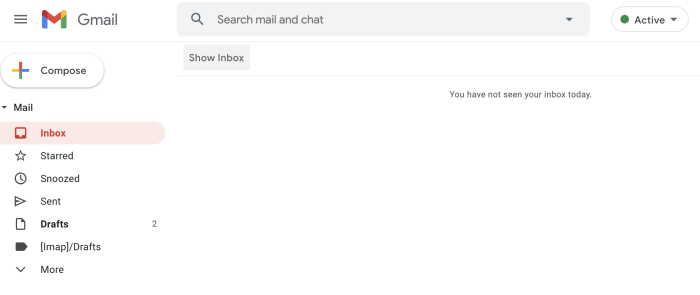
We’ve all done it. You open Gmail, intending to email a specific person. You see some unread emails, so you open them first. Then you forget who it was you intended to email. It’s a problem, and Inbox When Ready can help. This Chrome extension blocks your inbox when you first open Gmail, offering a button you can click to open it. This means you won’t see any emails when you first open the app, which hopefully forces you to be just a little more intentional about when it is and isn’t time to look at your unread messages. Now you have no excuse to put off writing that important email.
Inbox When Ready Price: Free, Pro version costs $4/month.
Checker Plus for Gmail (Chrome): Check multiple email addresses without opening Gmail
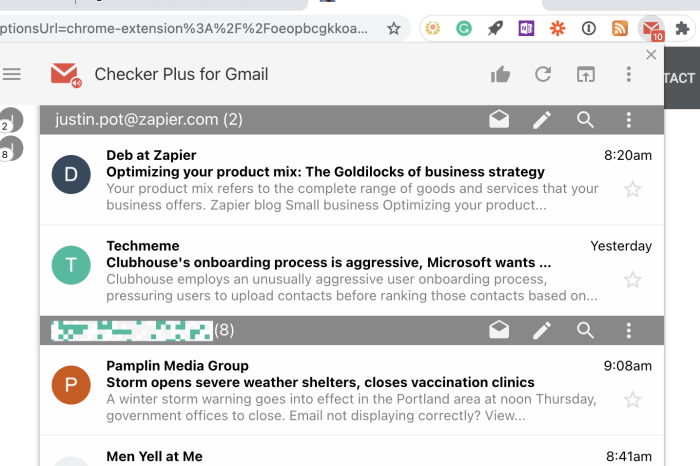
Chances are you have multiple Gmail accounts: perhaps one for work and one for personal use. Switching between those accounts in your browser can be a hassle. That’s where Google Chrome extension Checker Plus for Gmail comes in. Click the Checker Plus icon in your browser extensions bar, and you’ll get easy access to all of your inboxes in one window. There you can manage all of your emails like you would in a dedicated tab for Gmail: read, archive, delete, or mark messages as spam, or even compose a new message or send a reply—no matter what page you’re on. It’s the quickest way to check emails without needing to have Gmail open.
Checker Plus Price: Free
Clearbit Connect (Chrome): Find out more about your contacts
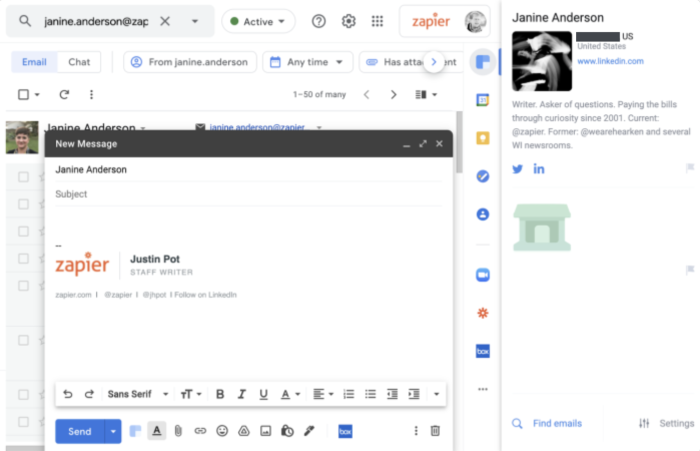
Ever get an email from a stranger and wondered who that person is? Clearbit Connect can tell you. Or, maybe you’re the stranger who needs to send cold emails to others. Clearbit Connect can help you there as well, helping you find email addresses by company, rather than having to hunt them down yourself. When you compose an email, click on the Clearbit icon to search company email addresses. Or, when viewing an email, Clearbit Connect will offer up in a sidebar some information about the sender and their company, complete with social links.
Clearbit Connect Price: Free (up to 100 email searches per month)
Still having trouble finding a person’s email address? Try one of these tips and tools to get that email address.
Sortd (Chrome): Turn emails into to-dos on a Kanban board
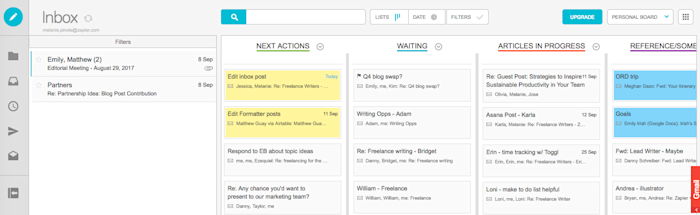
Looking at one long list of email messages is neither inspiring nor encouraging. If you use your email inbox like a to-do list but want to get a better bird’s eye view of what’s ahead, check out Sortd. The Gmail add-on transforms your inbox into a Kanban board. (If you’re not familiar with it already, Kanban is a popular project management method that gives you a holistic view of everything you’re working on, with cards laid out in lists on a simple drag-and-drop board.) With Sortd, you can drag emails into custom lists for better organization. You might have lists that correspond to the GTD productivity philosophy, such as Next Actions and Someday/Maybe, or you might have special lists of your own. Either way, this is a better, visual way of sorting and grouping your emails at a glance.
Sortd Price: Free; premium features like additional boards from $6 per month per user
HubSpot Sales (Chrome): Track emails and manage your contacts
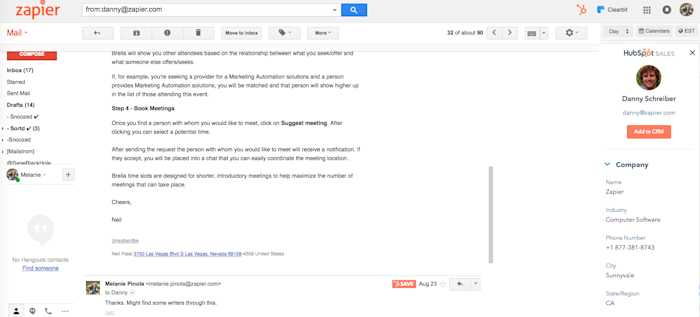
Customer relationship management (CRM) tool HubSpot helps thousands of businesses manage their leads and turn them into users. With the HubSpot Sales Chrome extension, you can get that marketing power in your inbox. When viewing an email, for example, you can get more details about the sender, such as facts about the company they work for, and add the contact to HubSpot in one click. Save emails you send as templates for quickly responding to similar emails, see who has opened your emails, log emails in the HubSpot CRM by clicking a checkbox, and get other HubSpot sales features within Gmail without having to switch to another tab or app.
HubSpot Sales Price: Free
Mailstrom (Web): Achieve inbox zero
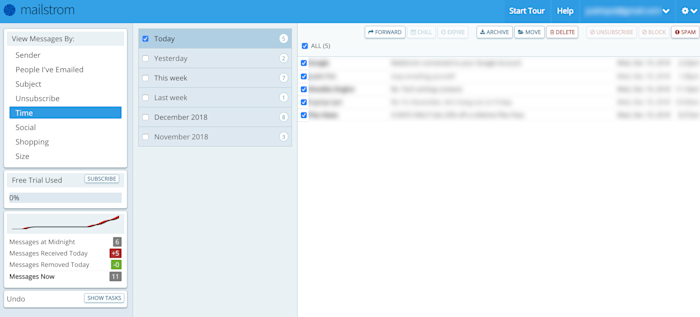
Got hundreds or even thousands of messages in your inbox weighing you down? You could declare “email bankruptcy,” archive all those emails, and try to start over, but what if you miss some important ones? Mailstrom helps you quickly go through large batches of emails at once and deal with them once and for all. The app bundles related emails into different categories—such as time sent, email size, and sender—giving you more control than Gmail’s standard filters.
Mailstrom Price: Free for up to 5,000 newest emails; basic plan from $9/month
Get out of your inbox with Zapier
Your inbox isn’t probably where you want to be spending your day, so instead of adding workflows inside of Gmail, use Zapier to automatically take your next steps elsewhere. If the Zapier Gmail add-on isn’t quite right for you, you can still use Zapier to automate your emails.
Here’s how to automate your inbox with Zapier, so you can do things like turn emails into tasks, save attachments automatically, keep an email log, or automatically send personalized emails. You can even parse emails with Zapier’s Email Parser to have templated incoming emails—such as Amazon receipts and contact form emails—bypass your inbox and go straight into a spreadsheet, bookkeeping app, or project management tool. Learn more in our Email Parser Guide.
Ref: https://zapier.com/blog/best-gmail-add-ons/