Do this from user computer
If you no longer want to participate in a group or receive the group’s emails, you have 2 options:
- Unsubscribe from getting email from the group—You’re still a member of the group, but you no longer receive emails when there’s activity.
- Leave the group—After you take this action, you can no longer access the group if it’s not public.
Unsubscribe from a group
You can stop getting emails from a group by changing your settings or leaving the group.
- Sign in to Google Groups.
- Locate the group you want
choose an option:
- To stay in the group but stop getting emails, under Subscription, click the displayed option
select No email.
- To leave the group and stop getting emails, click Leave group
Yes, leave group.
- To stay in the group but stop getting emails, under Subscription, click the displayed option
Do this as an Admin
Sign in to Google Groups.
In a group, –> “Access type” –> “advanced settings” –> “People” –> “Members”
And then select “No email” from “Subscription” .
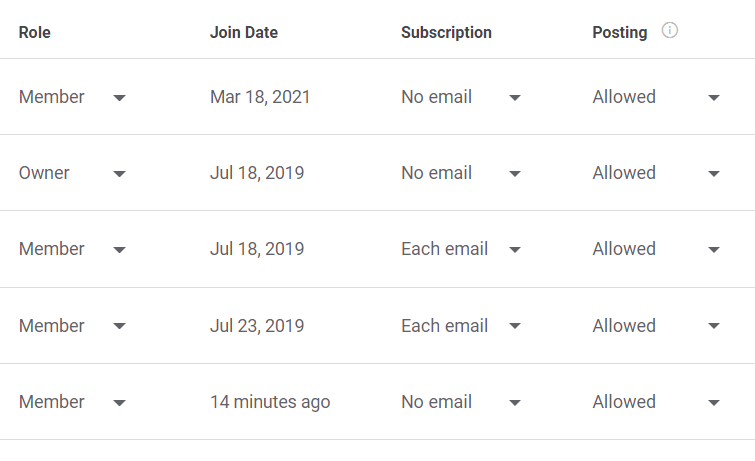
Problems leaving a group
If you’re signed in to a work or school account, you can’t leave any group that your administrator has set to include all members.
If you tried to unsubscribe from receiving any emails and still get unwanted emails, make sure that:
- You unsubscribed using the same email address that gets the group emails.
- You know whether the emails are forwarded from another address.
- You’re not signed up for the group with more than one email address.
- The group you left isn’t nested in another group. You will keep getting emails from the second group, unless you leave it also.
- You’re on the desktop version of Groups. You can only leave a group from the desktop site.