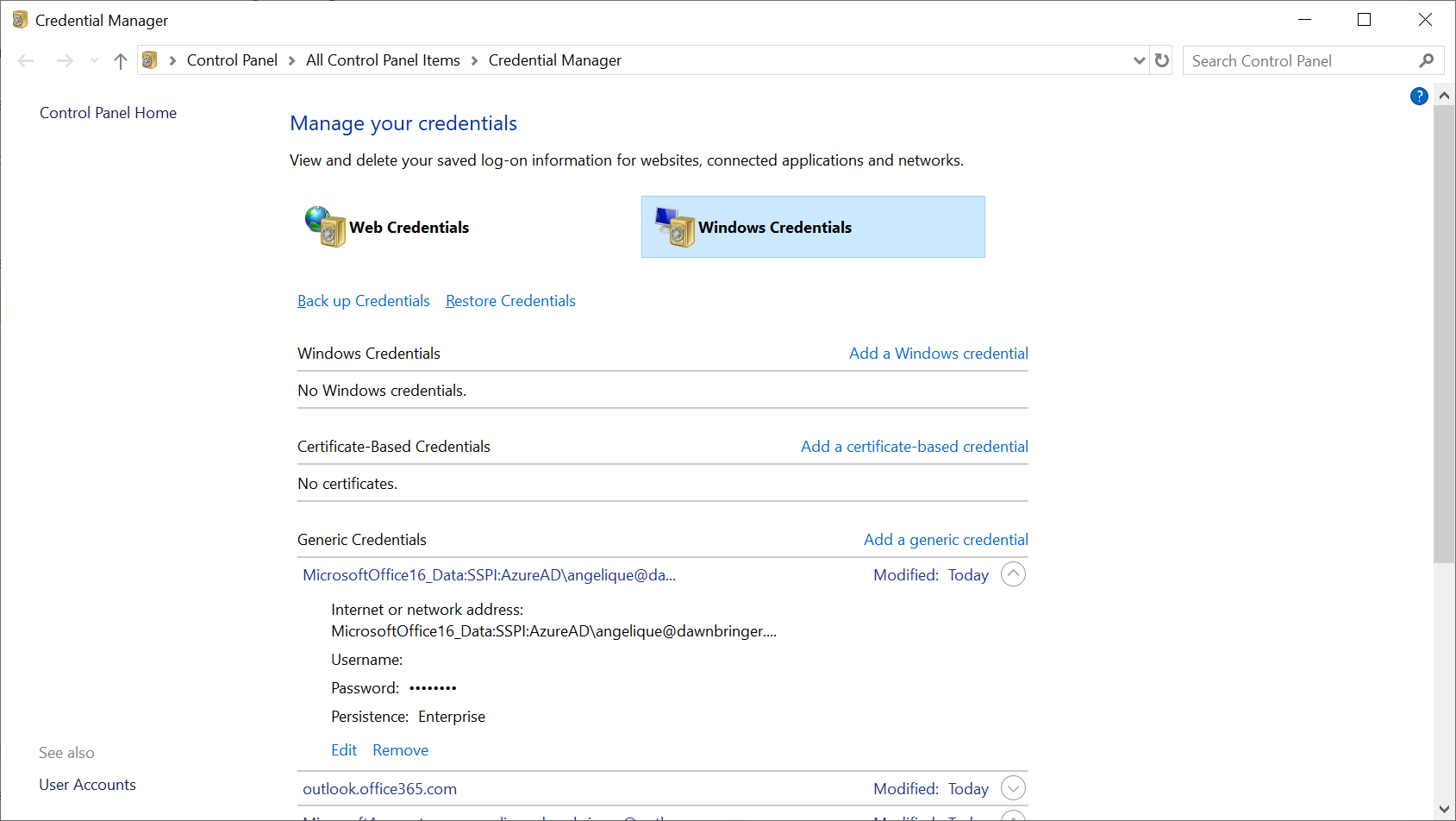Remove locally stored password credentials
Click Start > Control Panel > User Accounts > Credential Manager.
Note: If ‘View by’ is set to Category, click User Accounts first, and then click Credential Manager.
Select the Windows Credentials option. Locate the set of credentials that has either Outlook or Microsoft Office in the name and then expand the corresponding folder.
Then click Remove from Vault or Remove (depending upon which version of Windows you are running).
Repeat step 3 for any additional sets of credentials that have the word Outlook or Microsoft Office in the name. (and resembles the account-name you tried to remove)