Way 1: Open it by searching.
Type management in the search box on taskbar, and choose Computer Management from the result.
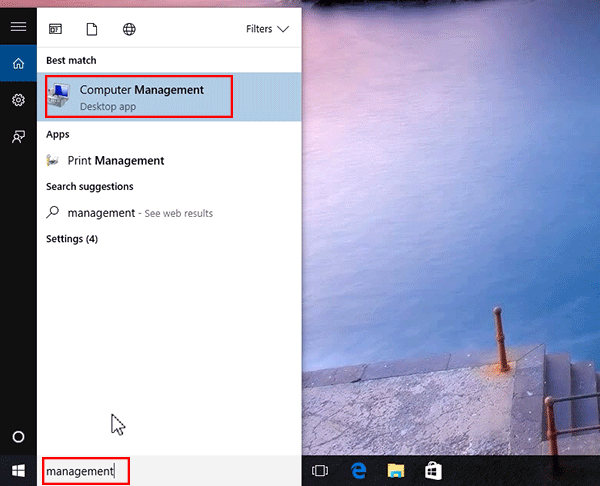
Way 2: Turn on Local Users and Groups via Run.
Press Windows+R to open Run, enter lusrmgr.msc in the blank box and tap OK.
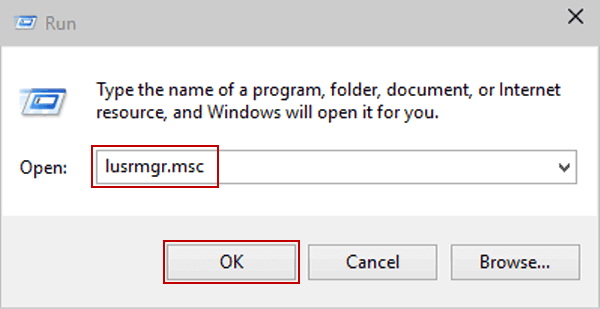
Way 3: Open it in Computer Management.
Step 1: Access Computer Management.
Step 2: Click Local Users and Groups on the left.
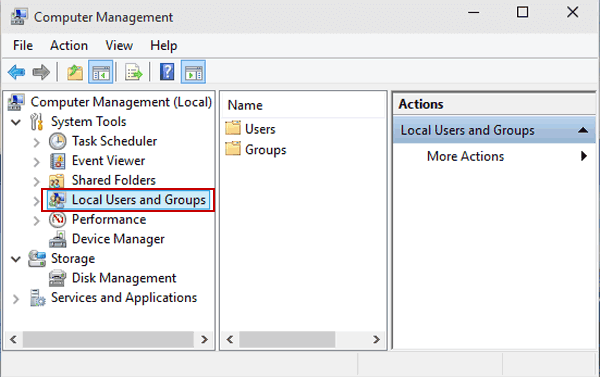
Way 4: Turn it on in Command Prompt.
Step 1: Open Command Prompt.
Step 2: Type lusrmgr and press Enter.
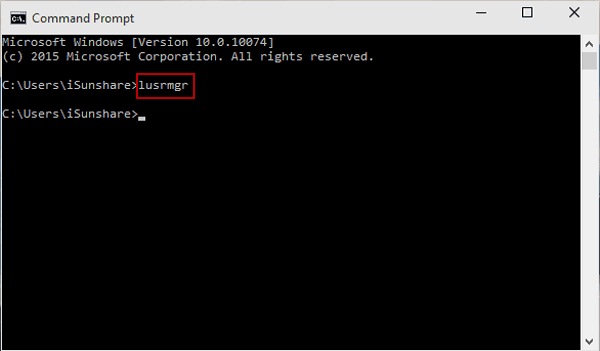
Way 5: Open Local Users and Groups in Windows PowerShell.
Step 1: Open Windows PowerShell from Start Menu.
Step 2: Type lusrmgr and hit Enter.
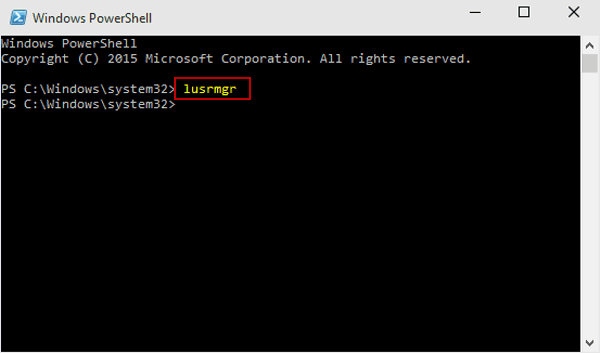
Ref: https://www.isunshare.com/windows-10/5-ways-to-open-local-users-and-groups-in-windows-10.html