For 15 years, SSMS has held the title of the top SQL Server database tool. That’s no easy feat, especially in the software world, where things can change faster than you say “blueberry pie.” But then a contender emerged, developed and released by the same Microsoft folks in 2018. It was Azure Data Studio – obviously less mature, weaker in terms of database administration, yet very promising and eager to win its audience. And today, we’re going to put them face to face and find out who’s better.
If the title of this post caught your attention, you are most likely quite familiar with SSMS. But should you abandon it in favor of Azure Data Studio? Well, it depends on how you are going to use it, on the particular set of features you need for your particular tasks. That said, it’s up to you to determine the winner. We’ll only help you with a detailed comparison of features based on our recent research.
Scoring the Strengths of Each Opponent
Since the fight (the research in question) has already been completed, we can proceed straight to evaluation. And while SSMS is still marketed as the primary tool, all those neat little features introduced in Azure Data Studio (ADS) may look quite compelling. Let’s overview them.
| FEATURES | AZURE DATA STUDIO v1.17.1 | SSMS v18 | COMMENTS |
| GENERAL | |||
| Azure Sign-In | Yes | Yes | Support for connection via Azure. It is performed identically in both tools, but ADS has broader connection capabilities, with fields like Attestation Protocol, Persist Security Info, etc. |
| Dashboard | Yes | No | A very illustrative representation of databases, their sizes and statuses. |
| Extensions | Yes | Yes* | Work with compatible 3rd-party extensions. Besides them, add-ins can also be used (e.g. dbForge SSMS tools & add-ins). |
| Integrated Terminal | Yes | No | Built-in editor that works with the command line and supports numerous standards, including PowerShell commands. |
| Object Explorer | Yes | Yes | It shares the same principles in both tools, but the quantity of supported objects is more limited in ADS. |
| Object Scripting | Yes | Yes | Available in ADS as an extension. Requires installation. |
| Project System | Yes | No | Available in ADS as an extension. Requires installation. |
| Select from Table | Yes | Yes | Context menu in Object Explorer, which allows executing a selection from the table. |
| Source Code Control | Yes | Yes* | ADS has a built-in Git source control manager. Still, additional Git installation is required. dbForge Source Control add-in can also be installed for work with Git. |
| Task Pane | Yes | No | A panel that displays all performed tasks (event log). |
| Theming | Yes | No | Allows setting up a preferred theme in ADS. As for SSMS, Dark Mode can be set up, but still it remains unavailable in general settings in the release version. |
| Dark Mode | Yes | No | Officially unavailable in SSMS, does not work correctly with Object Explorer, but can be set up manually with a bit of effort. Still, there is a chance that SSMS will soon be officially introduced. |
| Azure Resource Explorer | Preview | No | Available as an extension. Requires installation. Allows setting up and manage Azure connections. |
| Generate Scripts Wizard | No | Yes | A wizard that helps to generate database scripts. |
| Import/Export DACPAC | No | Yes | A set of components for importing/exporting DACPAC. |
| Object Properties | No | Yes | A window with object properties. |
| Table Designer | No | Yes | A typical editor where tables can be created/modified/deleted. |
| dbForge Add-Ins | No | Yes | A host of useful add-ins that eliminate functional gaps and increase development productivity. dbForge can be integrated with SSMS only. |
| QUERY EDITOR | |||
| Chart Viewer | Yes | No | Graphical representation of queries. |
| Export Results to CSV, JSON, XLSX | Yes | No | The results of an executed query can be saved in CSV, JSON, and XLSX formats. In the data editor, the corresponding buttons can be found on the right. Upon clicking one, Explorer will be opened; it will allow saving the file. |
| IntelliSense | Yes | Yes | ADS has far better IntelliSense than the one in SSMS; still, both pale in comparison with the one in SQL Complete. As an alternative to the native IntelliSense, dbForge SQL Complete add-in offers a wide range of capabilities, including smart code suggestions, formatting, and a number of other productivity-enhancing features. |
| Snippets | Yes | Yes | Allows using code snippets; the functionality is similar in both tools. |
| Show Plan | Preview | Yes | Available as an extension. Requires installation. |
| Client Statistics | No | Yes | Displays performance statistics in a table. |
| Live Query Stats | No | Yes | Allows checking the execution plan of an active query in real time. |
| Query Options | No | Yes | Allows setting up query execution options. |
| Results to File | No | Yes | Allows exporting query execution results to a file. |
| Results to Text | No | Yes | Allows exporting query execution results as text. |
| Spatial Viewer | No | Yes | The Spatial Results window in Query Editor provides visual mapping tools for viewing spatial data results (in addition to the data displayed in the grid format in the Results window). |
| SQLCMD | No | Yes | Allows executing SQLCMD commands and scenarios in the SSMS query editor. |
| Notebooks | Yes | No | Allows using a built-in open-source app Jupyter Notebook, which allows creating and sharing documents containing text, code, images, and query results. |
| Save Query as Snippet | Yes | No | Allows creating a snippet out of code in a SQL document. |
| OPERATING SYSTEM SUPPORT | |||
| Linux | Yes | No | Installation and launch on Linux. |
| macOS | Yes | No | Installation and launch on macOS. |
| Windows | Yes | Yes | Installation and launch on Windows. |
| DATA ENGINEERING | |||
| Create External Table Wizard | Yes | No | Allows using Oracle databases as sources of data. |
| HDFS Integration | Yes | No | Connection to Big Data Cluster. |
| DATABASE ADMINISTRATION | |||
| Backup / Restore | Yes | Yes | Built-in backup and restore features. |
| Big Data Cluster Support | Yes | No | Support for the connection to SQL Server Big Data Clusters, which allow deploying scalable clusters of SQL Server, Spark, and HDFS containers running on Kubernetes. |
| Flat File Import | Preview | Yes | Allows copying data from a flat file (.csv, .txt) to a new table in a database. |
| SQL Agent | Preview | Yes | A SQL Server service, which enables scheduled launch of SQL scripts. |
| SQL Profiler | Preview | Yes | An interface that helps to create and manage traces, as well as analyze and replay trace results. |
| Always On | No | Yes | Work with “Always On”. |
| Always Encrypted | No | Yes | Work with “Always Encrypted”. |
| Copy Data Wizard | No | Yes | SQL Server data import and export wizard. |
| Database Engine Tuning Advisor | No | Yes | Helps to analyze required indexes, statistics, partitioning, strategy and physical design structure for performance improvement. |
| Error Log Viewer | No | Yes | Allows viewing the log of errors. |
| Maintenance Plans | No | Yes | Allows using a wizard to create a maintenance plan. |
| Multi-Server Query | No | Yes | Allows running queries on multiple servers at once. |
| Policy-Based Management | No | Yes | Allows building policies for servers and run regular scheduled checks. |
| PolyBase | No | Yes | PolyBase configuration feature. |
| Query Store | No | Yes | A set of user interfaces designed for configuring Query Store and for consuming collected data about the workload. |
| Registered Servers | No | Yes | Allows storing the server connection information for future connections. |
| Replication | No | Yes | Replication configuration feature. |
| Security Management | No | Yes | User account and permission management. |
| Service Broker | No | Yes | Service Broker configuration feature. |
| SQL Mail | No | Yes | Configuration of SQL Server Agent to send notifications and alerts in SQL Server using Database Mail. |
| Template Explorer | No | Yes | A built-in explorer for code templates. In order to extend the capabilities of snippet and template usage in SSMS, one can install dbForge SQL Complete add-in. |
| Vulnerability Assessment | No | Yes | A tool that can help to discover, track, and remediate potential database vulnerabilities. |
| XEvent Management | No | Yes | Displays a live viewer window with extended events. |
| SQL Assessment API Integration | No | Yes | A mechanism that helps to evaluate the configuration of a SQL Server. The API is delivered with a ruleset containing best practices suggested by SQL Server Team. |
Azure Data Studio vs SQL Management Studio: The Verdict
Currently, the champion is clearly far stronger than the contender and isn’t going to retire anytime soon. Still, Azure Data Studio is not without its key advantages — such as availability on multiple platforms, better IntelliSense, built-in source control manager, use of notebooks, and focus on queries — which may prove vital enough for you to favor it. Here’s a brief recap with the crucial points to help you make your choice.
SSMS is your winner if…
- Your work is all about database administration, and you need deep configuration tools.
- Security management is a necessity: you need to configure security features, manage users, and assess vulnerabilities.
- You require access to Registered Servers and control over SQL Server services on Windows. Reports for SQL Server Query Store are a must for you.
- Reports for SQL Server Query Store are a must for you.
- You need to Import/Export DACPACs.
- You use 3rd-party add-ins to cover the lacking functionality that you require (e.g. dbForge SSMS tools and add-ins).
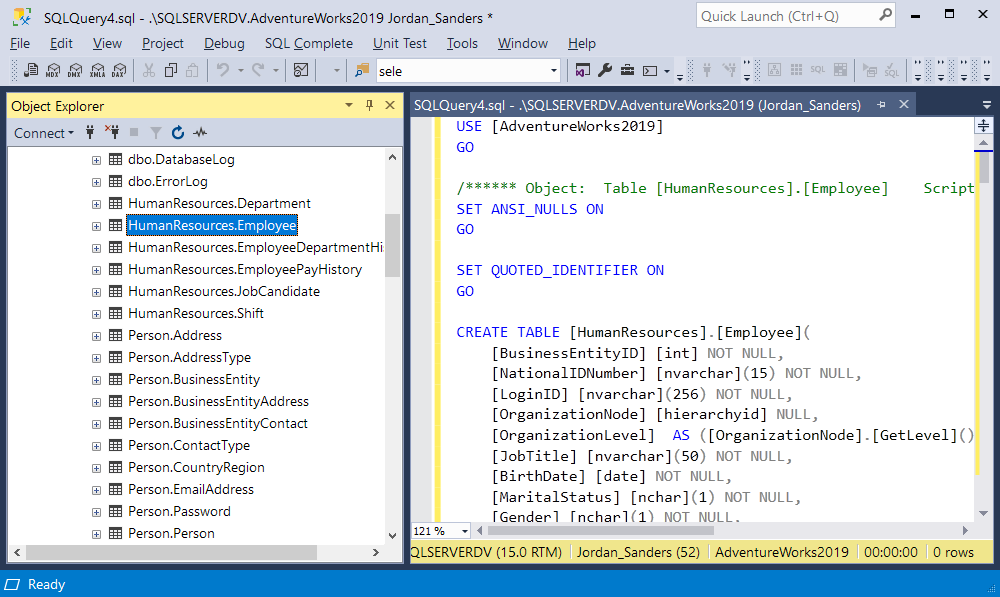
Azure Data Studio is your winner if…
- You need a cross-platform SQL editing solution, running on macOS or Linux, with a more sophisticated IntelliSense.
- You use a number of 3rd-party extensions that you’d always like to have at hand.
- You don’t need advanced administration features. Most of your administration can be done with an integrated terminal.
- You are mostly focused on writing and executing queries without much tuning to help them be faster. You would also like to get customizable visualized result sets.
- The built-in Git source control manager, absent from SSMS, is a must for you.
- You value support for tools that help you conveniently share your queries, e.g. Jupyter Notebook.
- You need to query both SQL Server and PostgreSQL.
- You are alright with using a fast-evolving tool that is not as proven or well-documented as SSMS.
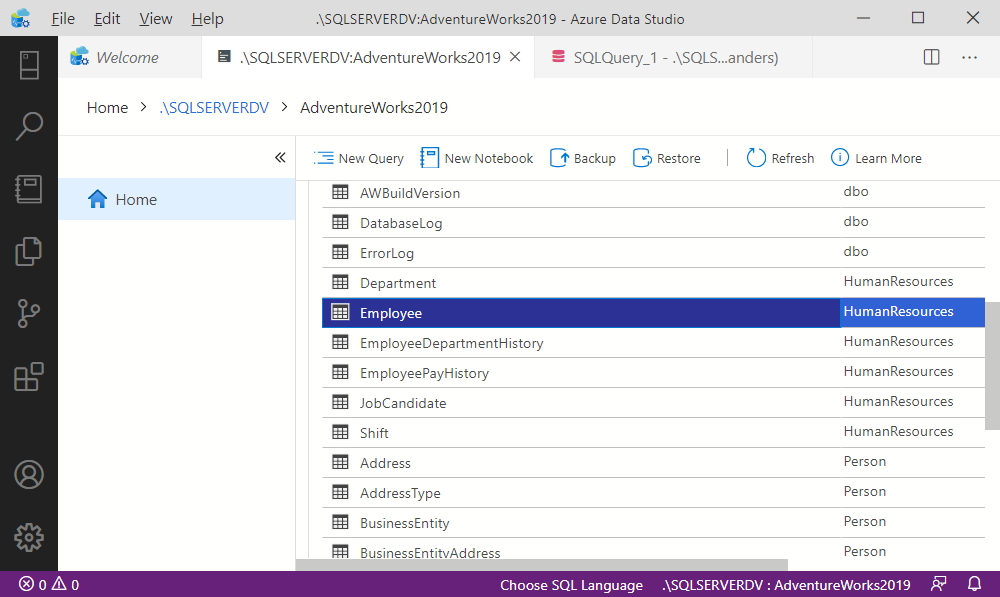
Of course, someday Azure Data Studio may grow strong enough to challenge SSMS on every level. But even today, it is viable as a more lightweight tool that can simplify a host of specific tasks. The rest depends on whether you focus on those tasks.
That said, you’ve most likely already figured out your winner. We hope we made it easier for you.
Ref: https://blog.devart.com/azure-data-studio-vs-ssms-whos-the-winner.html