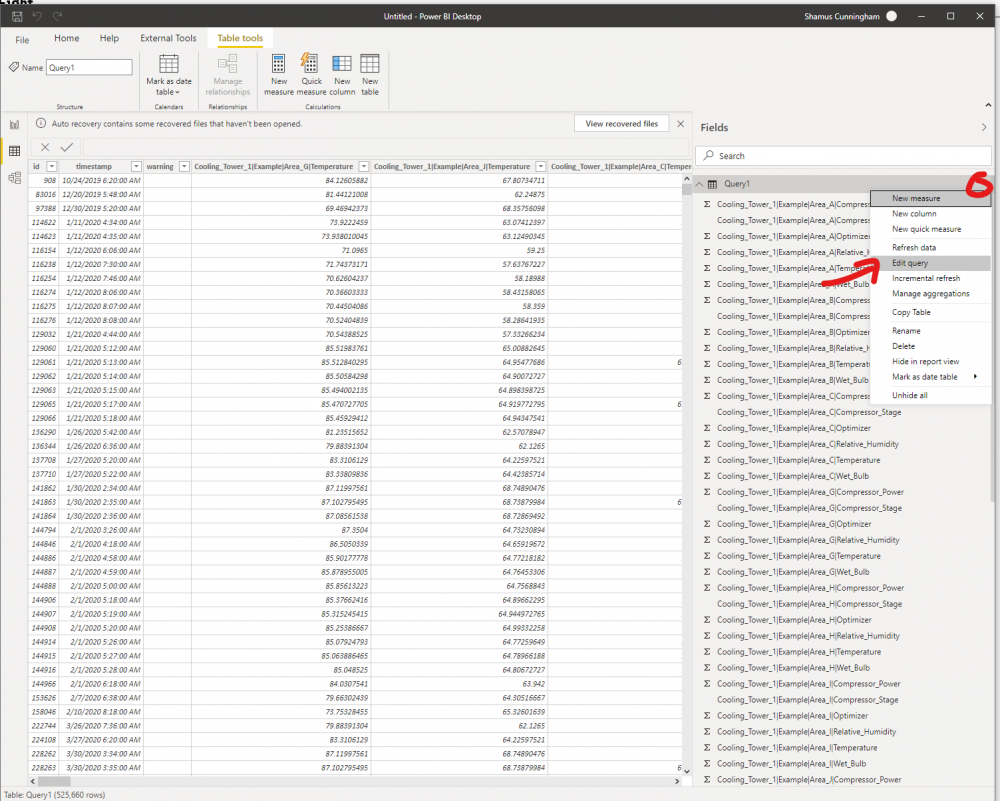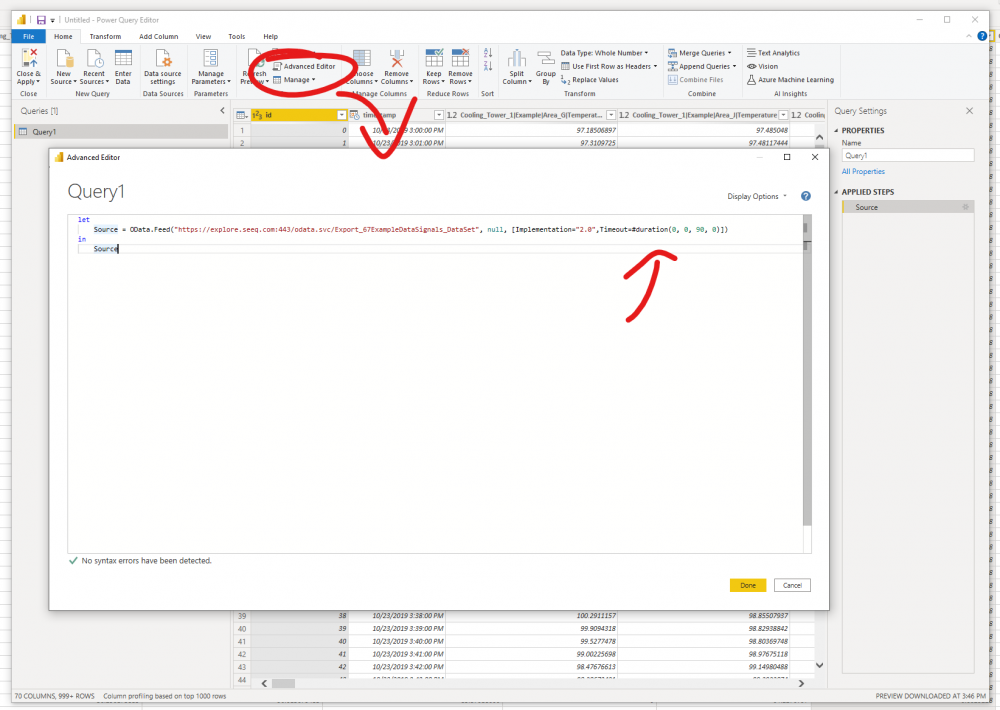For particularly large oData exports it can sometimes be helpful to increase the default PowerBI timeout period.
This is easily done in the advanced editor of the Power Query Editor.
1) To access the Power Query editor click the options menu on your table and select Edit Query
2) In Power Query select the Advanced Editor option to edit the advanced query parameters
3) in the OData.Feed() function add the optional Timeout parameter. The example below is for a 90-minute timeout
Source = OData.Feed("https://explore.seeq.com:443/odata.svc/Export_67ExampleDataSignals_DataSet", null, [Implementation="2.0",Timeout=#duration(0, 0, 90, 0)])