ISSUE
After updating to New Teams, you notice the following issues:
- When you go to the Outlook Desktop calendar to create a meeting, the Teams Meeting button is missing.
- When you check Outlook Desktop for the Teams Meeting Add-in by going to File > Options > Add-ins, then select Go next to COM Add-ins, the Teams Meeting Add-in is missing.
This issue happens if the update to New Teams did not properly install the Teams Meeting Add-in.
STATUS: RESOLUTION
The steps below will result in New Teams installing the Teams Meeting Add-in. If you have both Teams Classic and New Teams installed, use Option 1. If you have only New Teams installed, use Option 2.
Option 1: Use this option if you have both Teams Classic and New Teams installed.
- Switch the Toggle back to Teams Classic.
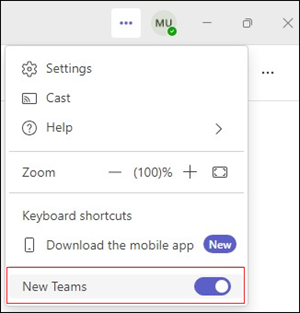
- Then switch the Toggle back to New Teams.
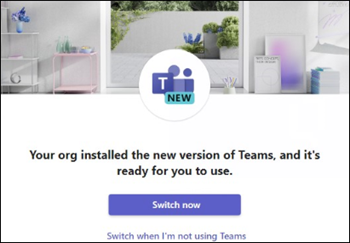
Option 2: Use this option if you only have New Teams installed.
- Uninstall the Teams Meeting Add-in by right clicking the Windows Start button and select Settings > Apps > Installed Apps, then search for the Teams Meeting Add-in.
- Click the three dots and select Uninstall.
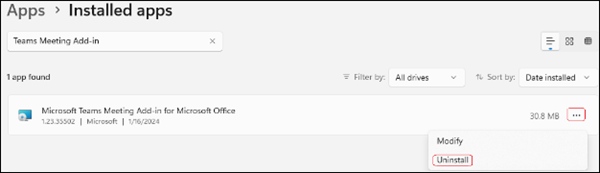
- Close Outlook.
- Close Teams from the System Tray by right clicking on the Teams icon in the System Tray and select Quit.
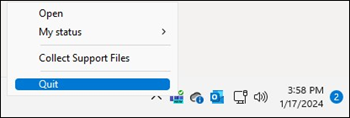
- Restart New Teams. This will force New Teams to reinstall the Teams Meeting Add-in which should fix the issue. When you see Teams Meeting Add-in in the list of installed apps again, restart Outlook and it should be working again.
Ref: Teams Meeting add-in is missing in Outlook Desktop after updating to New Teams – Microsoft Support