If you can’t sign in and keep receiving an error message that says your credentials are incorrect, first make sure you’re using the right credentials. If you keep seeing error messages, check to make sure you’ve fulfilled the following requirements:
1, Have you assigned the Virtual Machine User Login role-based access control (RBAC) permission to the virtual machine (VM) or resource group for each user?
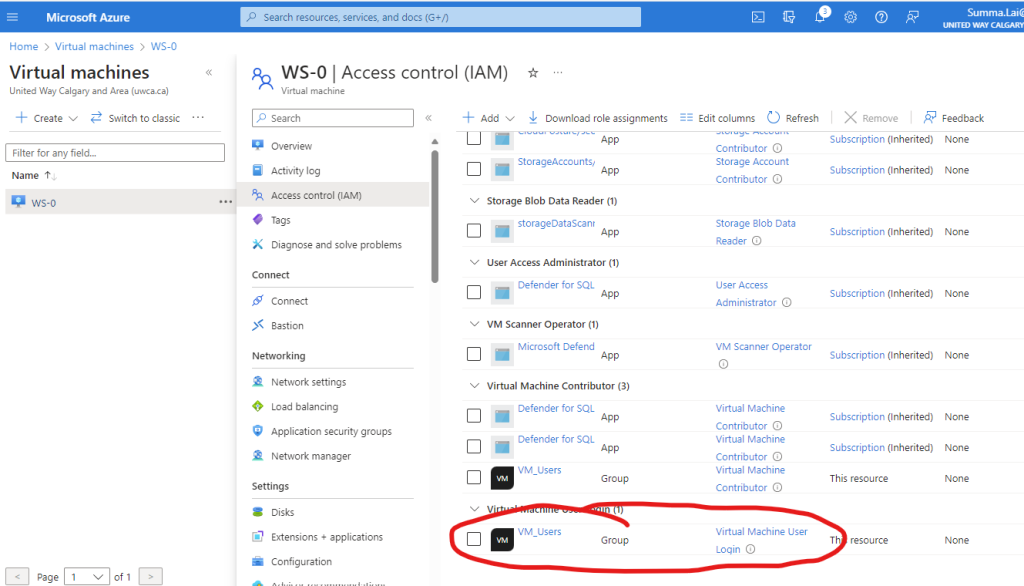
2, Does your Conditional Access policy exclude multifactor authentication requirements for the Azure Windows VM sign-in cloud application?
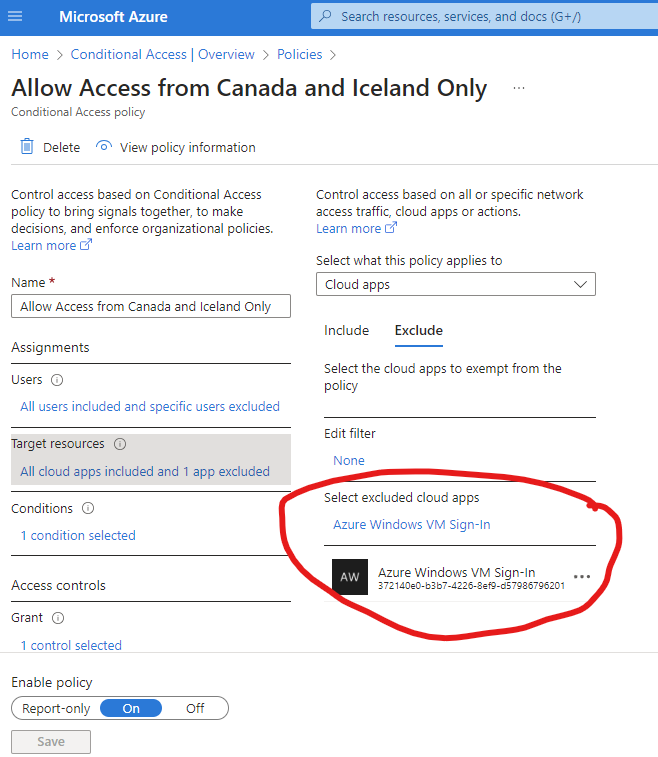
3. Have you add the Azure users to the remote machine local group – Remote Desktop Users” ?
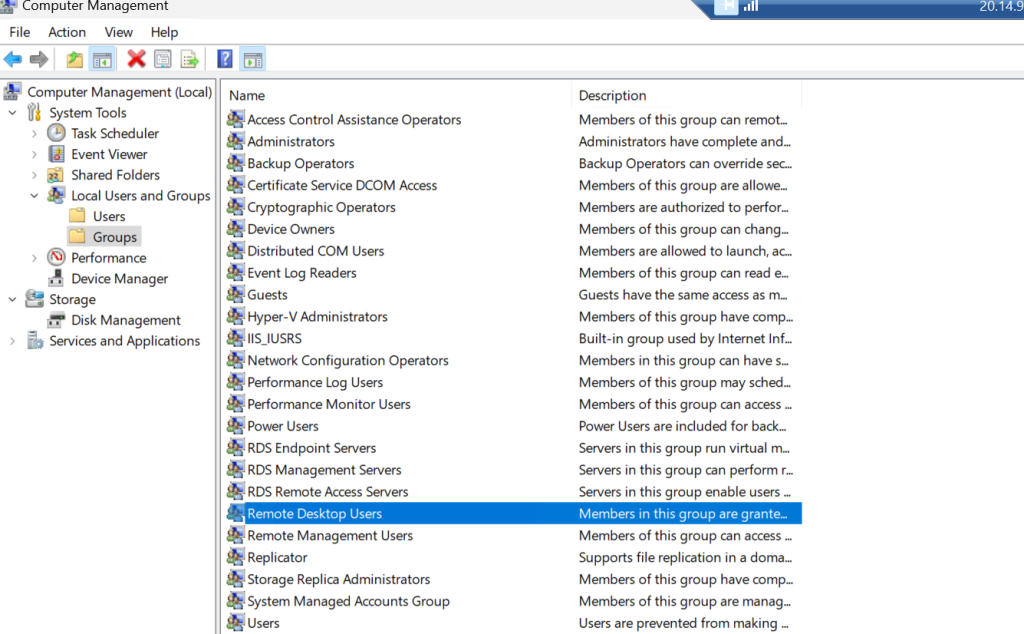
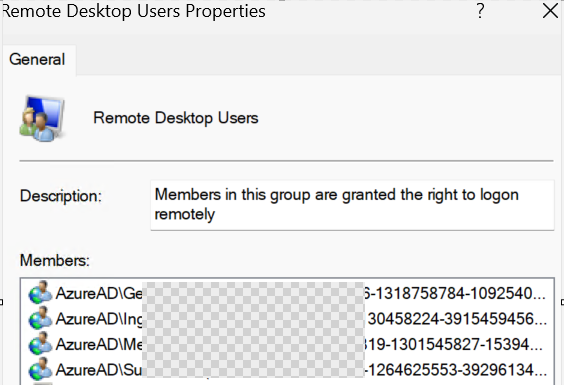
Type the following command and hit Enter. Replace the “[email protected]” with the actual user UPN you want to add to Remote Desktop Users group.
net localgroup "Remote Desktop Users" "AzureAD\[email protected]" /add
4, Have you updated Service Principal?
5, Have you set up the “Target Device Group”?
6, Have our configured the SSO?
You should be good to go now if you have done all above 6 steps.