The Professional, Enterprise and Education versions of Microsoft Windows have a hidden setting that enables government-certified “FIPS-compliant” encryption. FIPS stands for “Federal Information Processing Standards.” It is a set of government standards that define how certain things are used in the government—for example, encryption algorithms. This setting in not available on the Home version of Microsoft Windows.
If the FIPS-Complaint Encryption option is enabled, this can block Microsoft’s .NET framework from accessing computer functions, procedures, and subroutines that are not FIPS-validated. This may result in improper functioning of software not FIPS-validated.
This issue can be easily corrected by accessing and modifying the computer’s Local Policies.
To disable FIPS-Complaint Encryption, follow these steps:
- Click on the Windows Start button, then type Control Panel into the search box, and then press the Enter key.

- In Control Panel, double click on Administrative Tools.
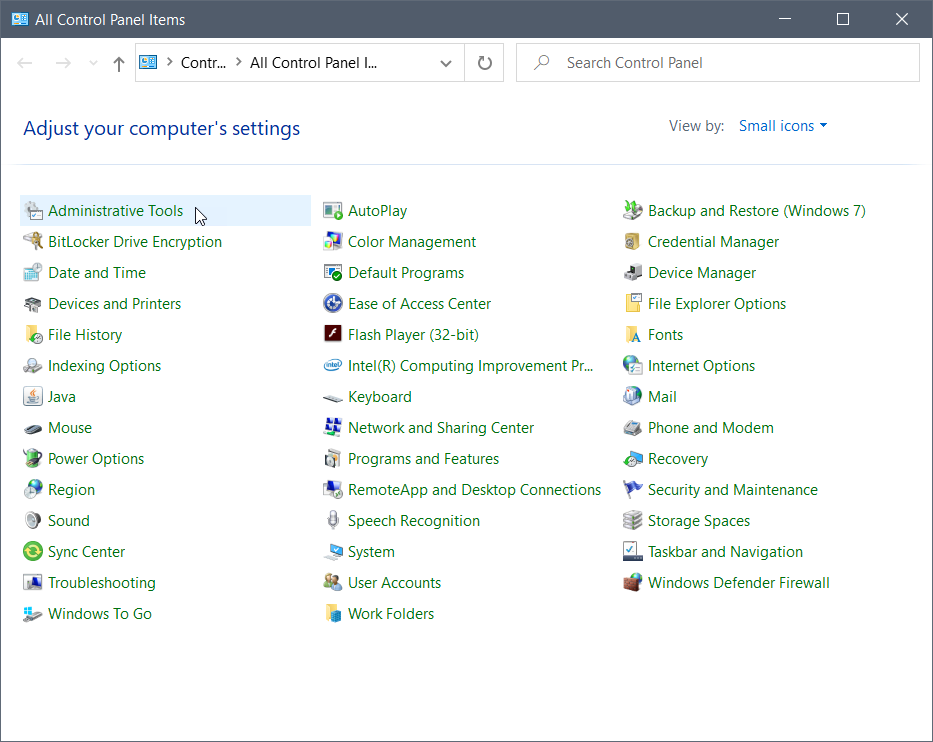
- In Administrative Tools, locate and double click on Local Security Policy.
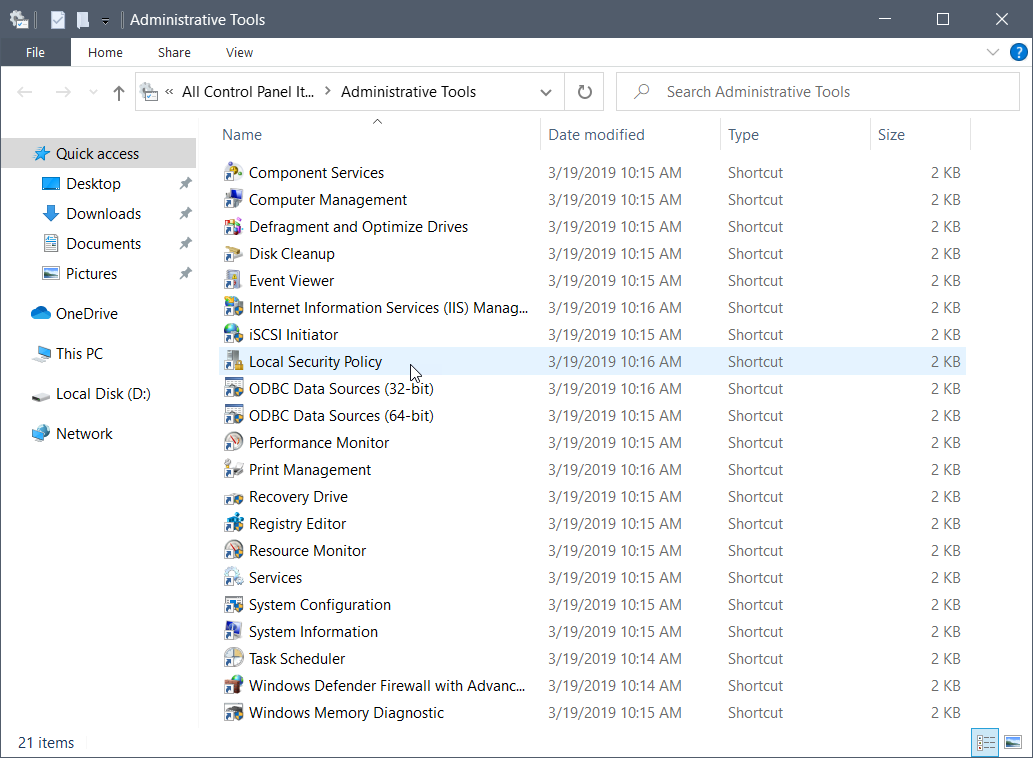
- The Local Security Policy application will be displayed. In Security Settings, expand Local Policies, and then click Security Options as shown below.
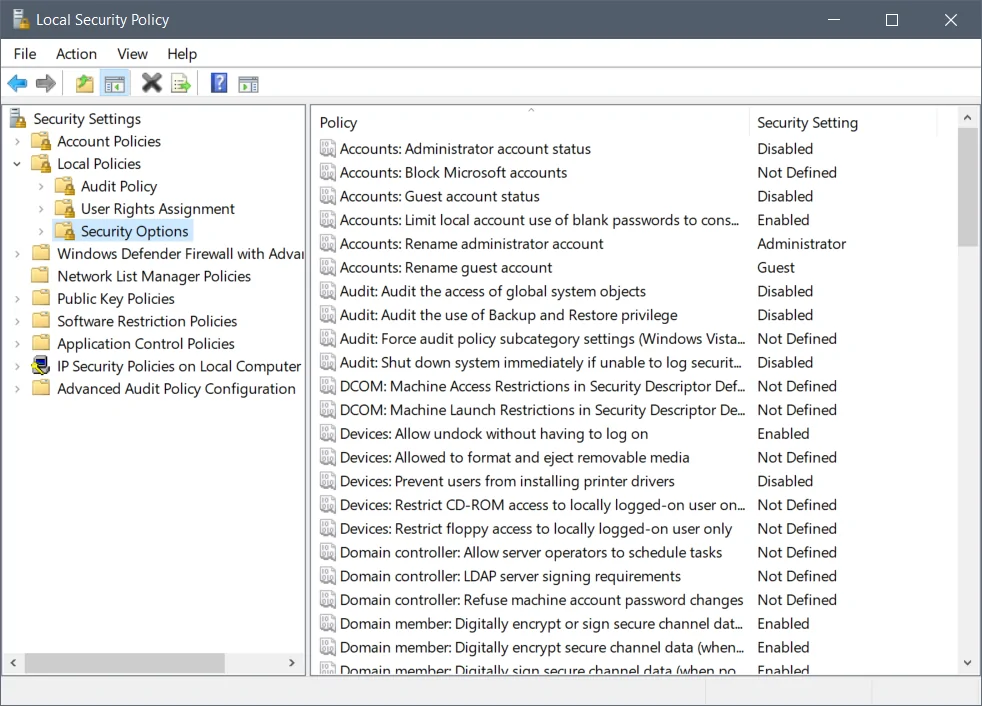
- Locate the System cryptography: Use FIPS compliant algorithms for encryption, hashing, and signing setting in the displayed panel and then double click on it.
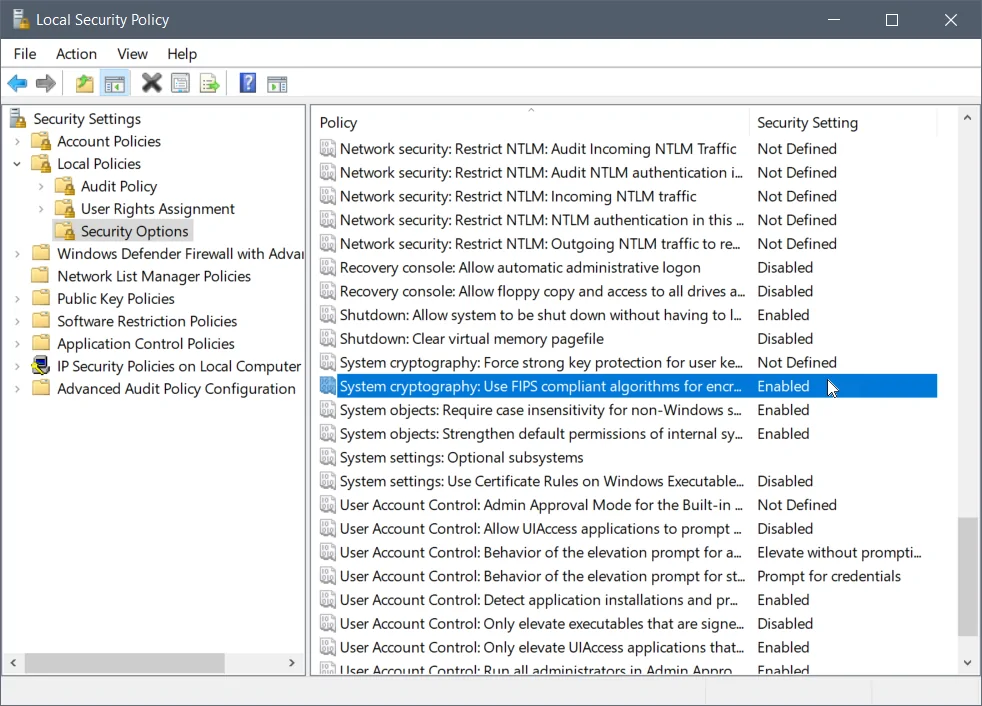
- The following dialog box will be displayed. Select the Disabled radio button entry and then click on the [Apply] button.
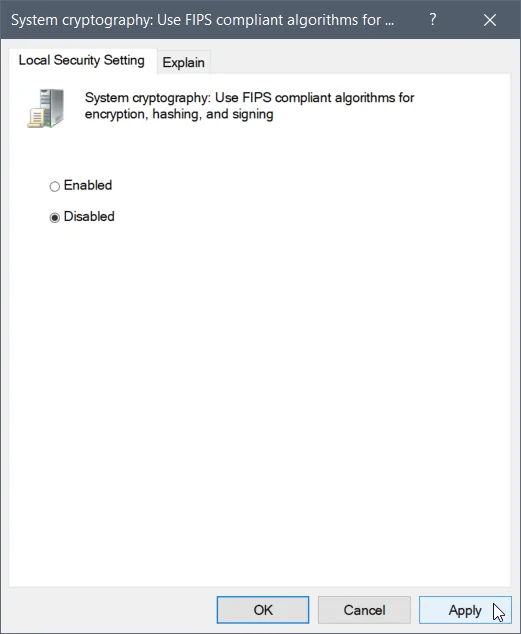
- The System cryptography: Use FIPS compliant algorithms for encryption, hashing, and signing status should now be set to Disabled.
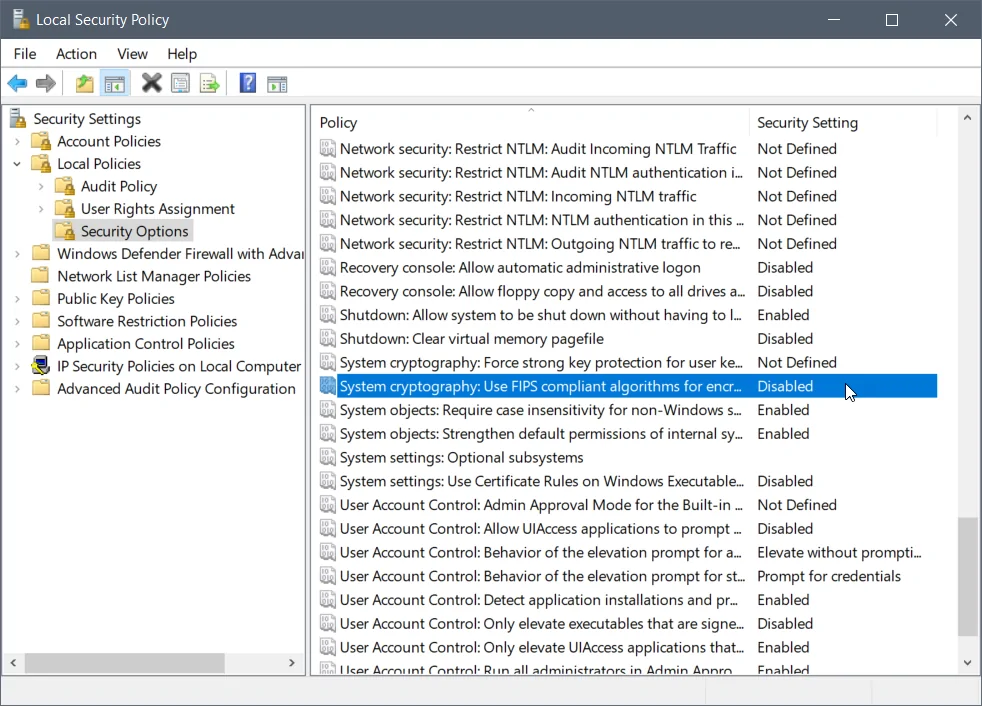
- Restart the computer. This change will take effect after the Local Security Policy is applied during the Windows startup.
Ref: https://knowledge.civilgeo.com/knowledge-base/disabling-fips-complaint-encryption-on-windows/