The connector must have access to the following endpoints:
- https://login.microsoftonline.com
- https://aadcdn.msftauth.net
- *.print.microsoft.com
- Follow the steps here to install the connector and sign in to the connector app using a tenant user that has the Global Administator or the Printer Administrator role.
- Select the printers your want to register from the Available Printers list and click the Register button.
Tip
Refer to the connector configuration recommendations to determine the number of printers to register on the connector.
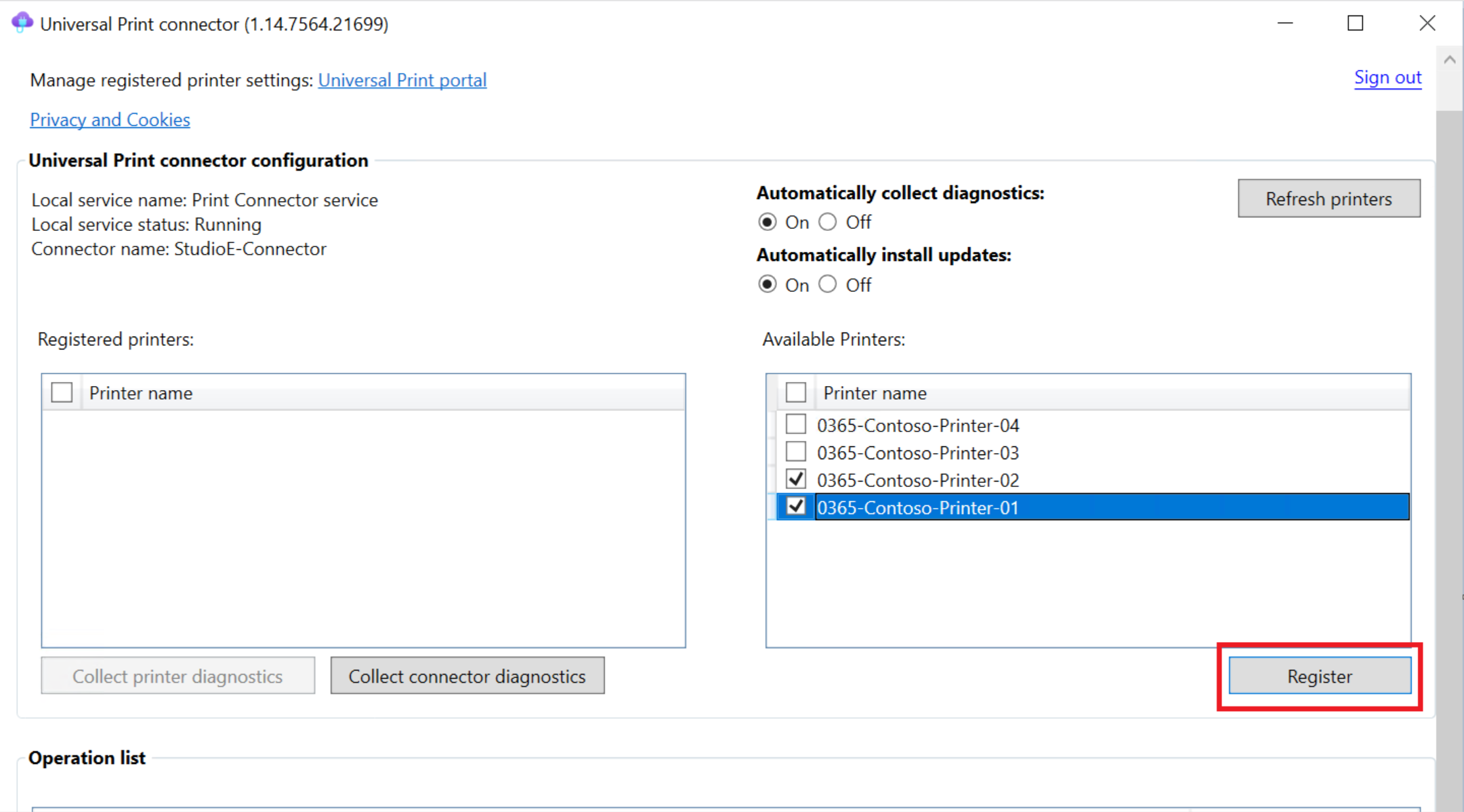
This will start the registration process which could take between 10 and 30 seconds per printer. The selected printers will move to the Operation list. You can scroll down to see the progress of the registration process there.
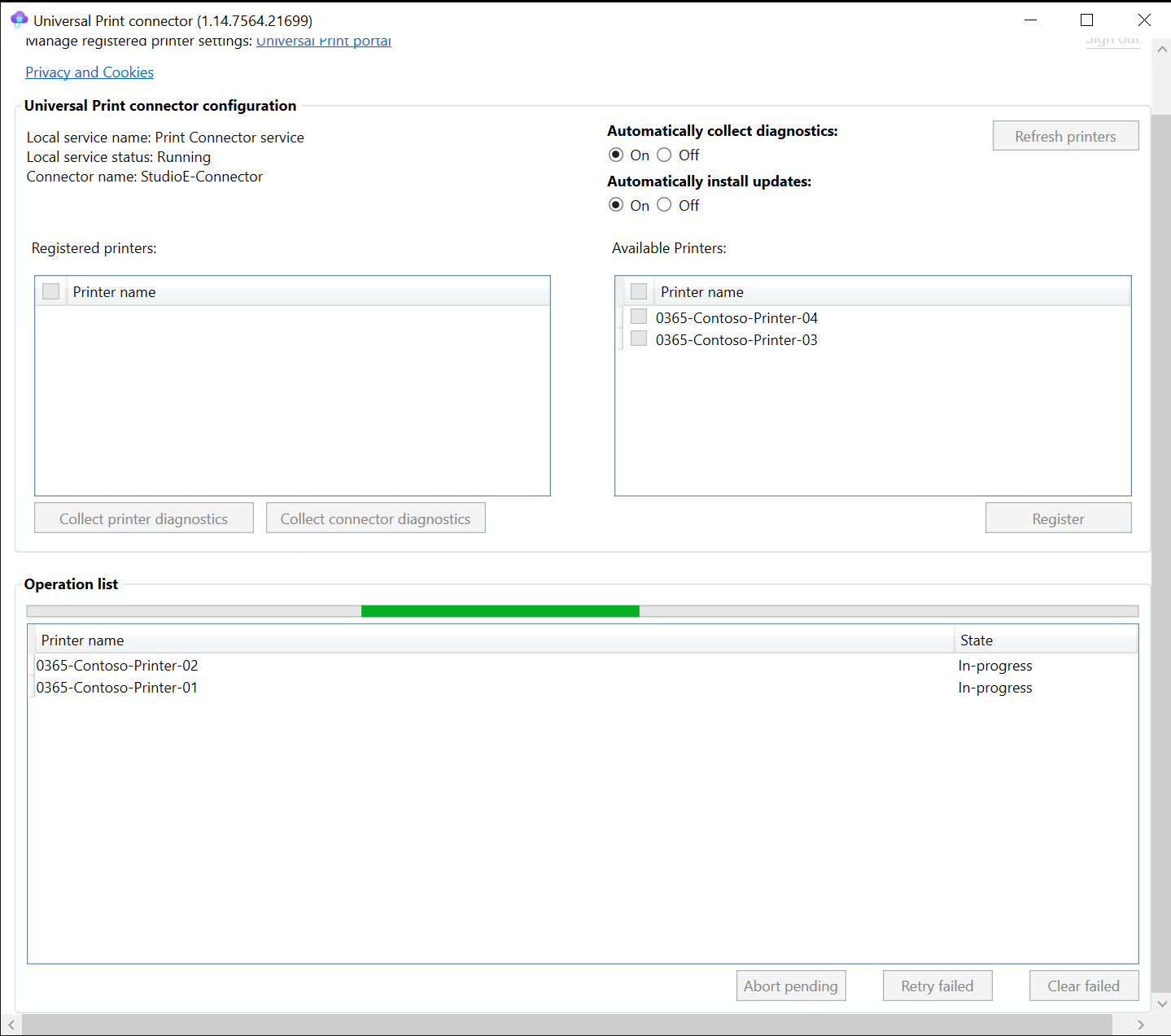
- Once the registration process successfully completes for a printer, the printer is shows up in the Registered printers list.
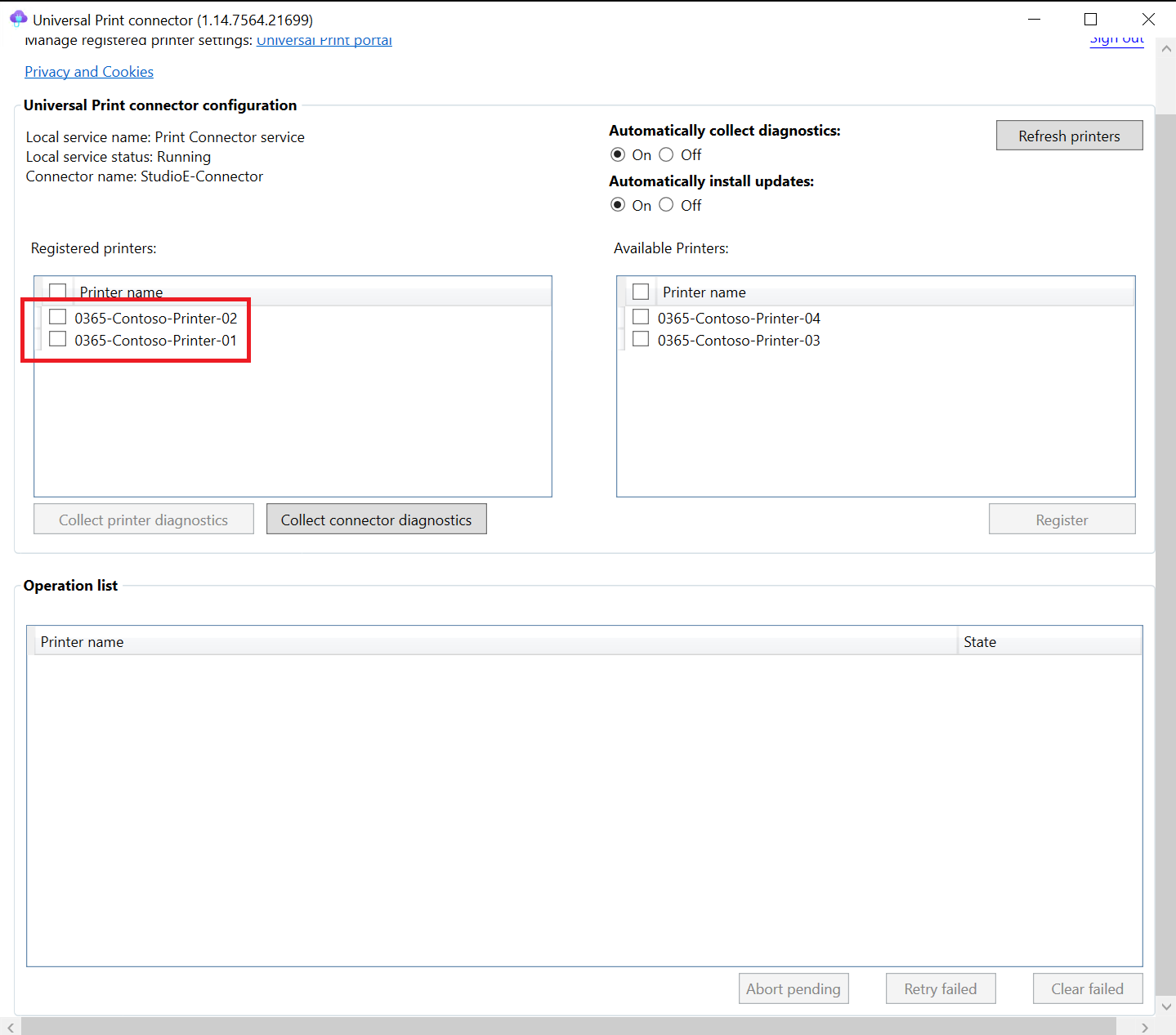
- If the registration process fails for a printer, it will remain in the Operation list and will show a failure state. The registration of such printers could be retried or cleared from the Operation list.
Next steps
Assign permissions to registered printers and share them.
Ref: Registering printers using the Microsoft print connector | Microsoft Learn