Let’s MEM Intune Deploy office 365 Pro Plus Suite to Windows 11. How to Deploy office 365 Pro Plus Suite to Windows 10 via Intune a Video Experience | Microsoft Intune | MEM?
Video – Office 365 Pro Plus using Intune
How to Deploy O365 Pro Plus via Intune – YouTube
Office 365 deployment is very critical for all organizations. Intune has added an out-of-the-box option to deploy office 365 pro plus suite to Windows 10 devices.
We will see a video that will help you to understand the process “How to Deploy office 365 Pro Plus Suite to Windows 10 Windows 11 via Intune”.
In this method, Office Pro Plus is installed using Windows 10 or Windows 11 CSP via Intune. The Office configuration service provider (CSP) enables a Microsoft Office client to be installed on a device. The CSP to enable Office pro plus installation was added in Windows.
You have an out of box option in SCCM also to deploy Microsoft 365 Apps similar to Intune MEM out-of-box option explained in this post. We must use Office 365 ProPlus licenses to activate Office 365 ProPlus apps deployed through Microsoft Intune.
- Deploy Microsoft 365 Apps MS Teams Using Intune MEM
- MEM Intune Deploy Office 365 Pro Plus Suite To Windows 11
- Intune Firewall Proxy Requirements Modern Windows 10 Deployment
- Fix Error 0x8007139f Failed Launching Office Customization Tool Issue
Create Intune Mobile Apps for Office 365 Pro Plus Deployment
Navigate via Intune blade in the Azure portal – Microsoft Azure – Microsoft Intune – Apps (Windows). Create a new app with the “+Add” button.
Select “office 365 Pro Plus Suite (Windows 11)” application type. This application type can be used when you want to assign Office 365 Pro Plus apps to Windows 10 devices with Intune.
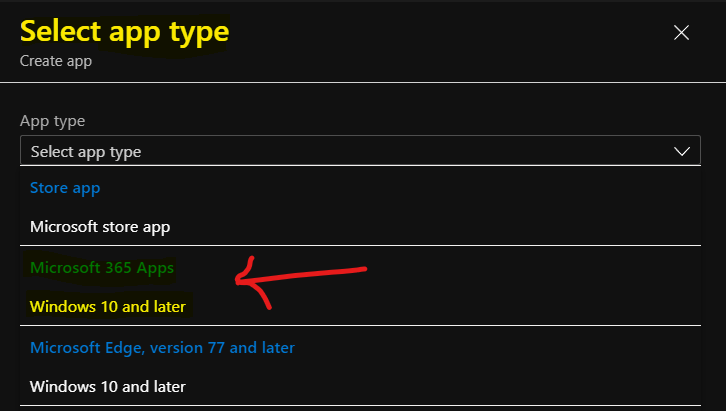
Microsoft 365 Apps for Windows 10 and later. Add Microsoft 365 Apps to install your choice of Microsoft 365 Apps on Windows 10 or later managed devices. Users must have an account and license to use these apps.
Click on Select.
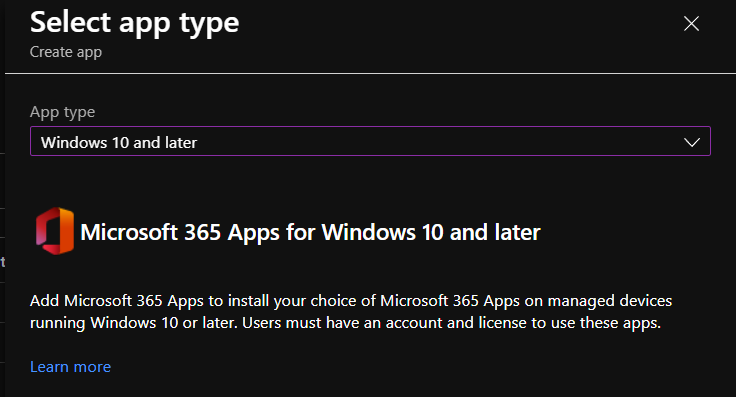
Microsoft 365 Apps for Windows 10 and later
Microsoft 365 Apps for Windows 10 and later app configuration time now. You will need to enter the suite name, and suite description, and then click on the Next button. All this information on the first page will be automatically filled in.
Details of Links -> https://products.office.com/en-us/explore-office-for-home and https://privacy.microsoft.com/en-US/privacystatement
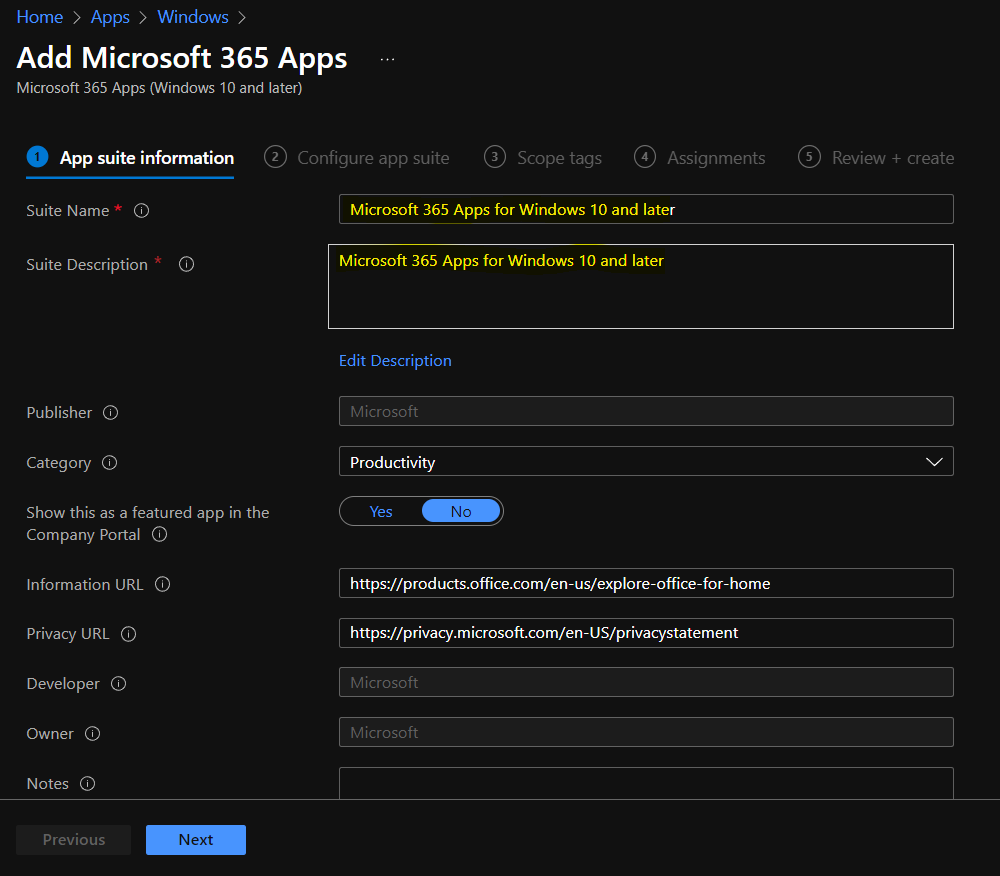
Configure App Suite – Select the Office 365 apps you want to install as part of the suite. Word and Excel are the applications I selected to deploy in this scenario. You can also add Additional Office apps – If you own licenses for these additional Office apps, you can also assign them with Intune (Project and Visio).
App Suite Information – Suite Name, Suite Description, and Publisher are the mandatory fields of this section. I have enabled the “Display this app in the company portal” option as part of Intune O365 App suite information policy.
App suite Settings – Configure installations option for the office 365 pro plus. Which version of the office do you want to install? 64/32 bit? Another important option is that you can select the update channel of office 365.
There are also out of box options in Intune to the auto-accept end user license agreements. Another out-of-box option available is “Use shared computer activation.” More details about “How to Deploy office 365 Pro Plus Suite to Windows 10 via Intune” is available in the video here.
Intune Deploy office 365 Pro Plus Suite to Windows 11
You can select Intune Deploy configuration for office 365 Pro Plus Suite to Windows 11 from the following options in Intune portal. You can manually create the Configuration.xml from Office Customization Tool – Products and releases. You can also export the Configuration.xml file to Intune MEM admin center.
Configure app suite details should be put in:
App suite information – These settings apply to all apps you have selected in the suite.
Architecture – 32-bit and 64-bit
Remove other old MSI versions of – Yes or No
Version to install Office 2021 or 365 – Latest or Specific.
You have an option to use shared computer activation – Yes or No
Intune can Accept the Microsoft Software License Terms on behalf of users – Yes/No
You have an opportunity to Install background service for Microsoft Search in Bing – Yes/No
Select Primary Languages from the Languages section – No languages selected
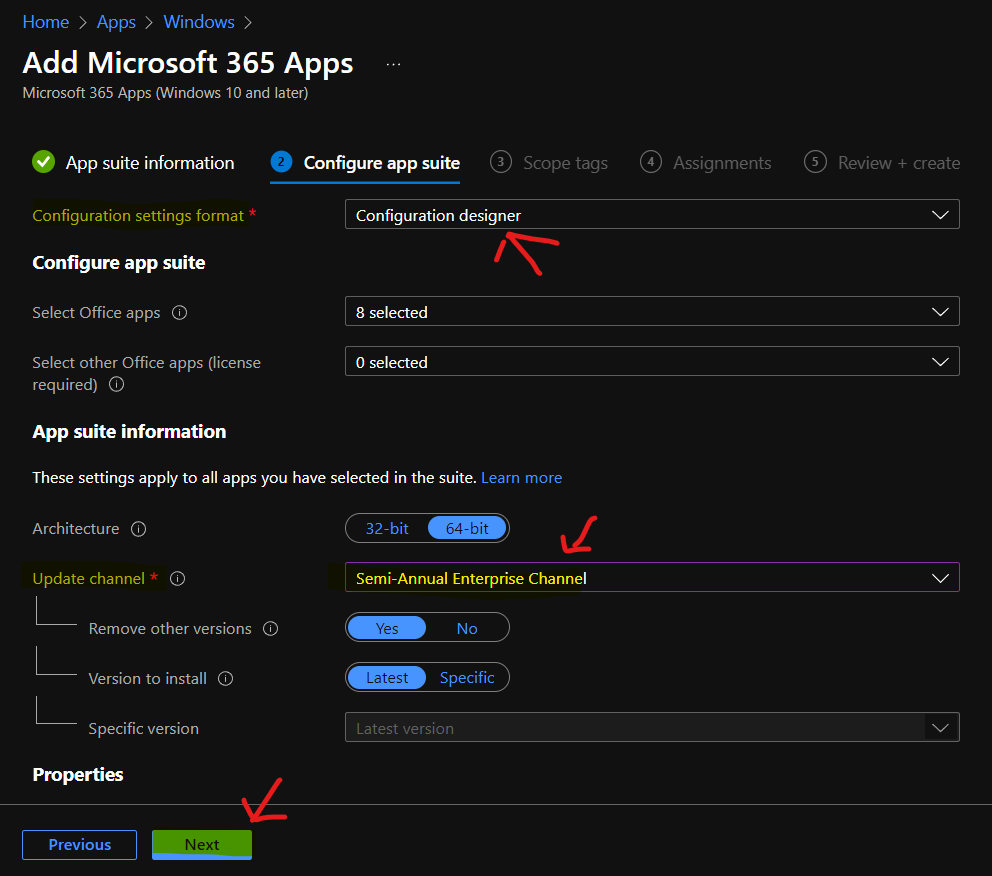
Deployment of Office 365 Application
Let’s discuss the Deployment of the Office 365 Application. I have selected Azure AD user groups to deploy Office 365 Pro Plus app. The deployment/assignment type that I have chosen is “Required.”
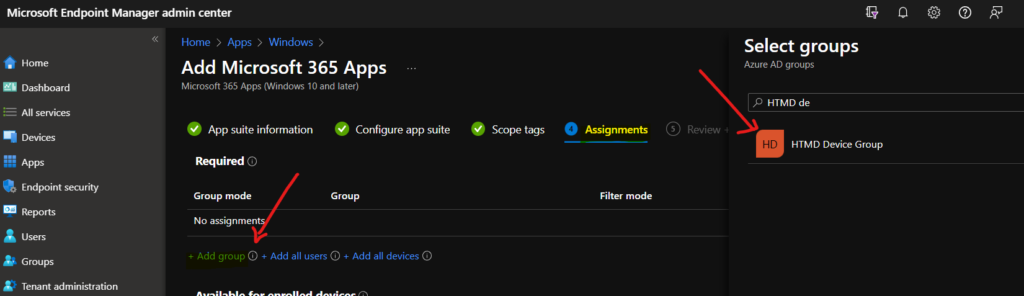
End-User Experience of Office 365 Pro Plus on Windows 11
As you can see in the video tutorial, the installation of the Office 365 pro plus application is user-friendly. As per my experience, it was a silent install on my Windows 10 1703 device.
However, I couldn’t find the Office 365 Pro Plus application listed in the company portal app even though I selected the option “Display this app in the company portal.”
After the restart of the machine, the apps Excel and Word were already installed on the device without any user interaction. The installation of apps will take time, depending on your internet speed.
I could see the results of successful deployment to Windows 10 1703 device in Azure portal Intune blade as you can see in the video and following picture. More details about “How to Deploy office 365 Pro Plus Suite to Windows 10 via Intune” is available in the video here.
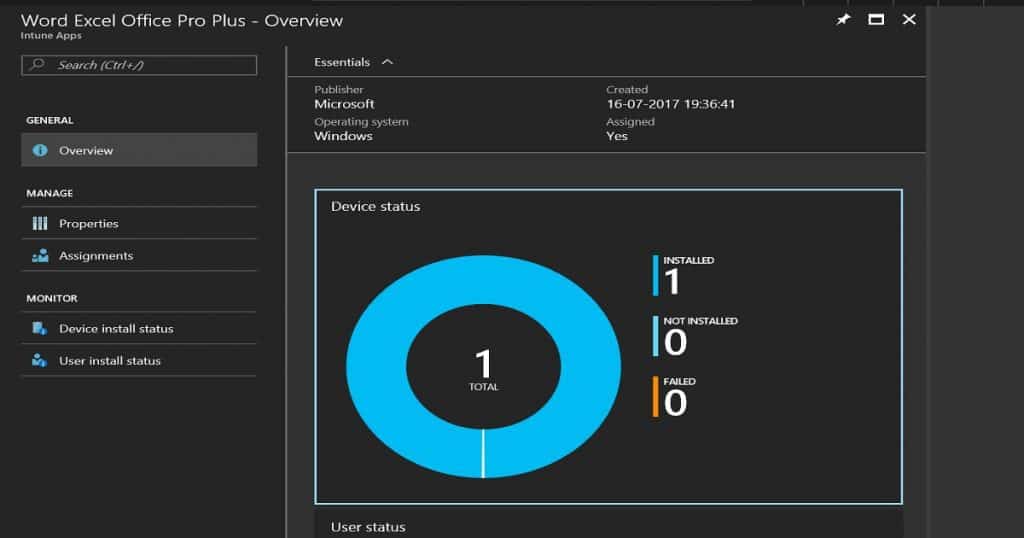
Ref: MEM Intune Deploy Office 365 Pro Plus Suite To Windows 11 HTMD Blog (anoopcnair.com)