Open up the Power Query Editor.
Go to Home > Remove Rows > Remove Duplicates
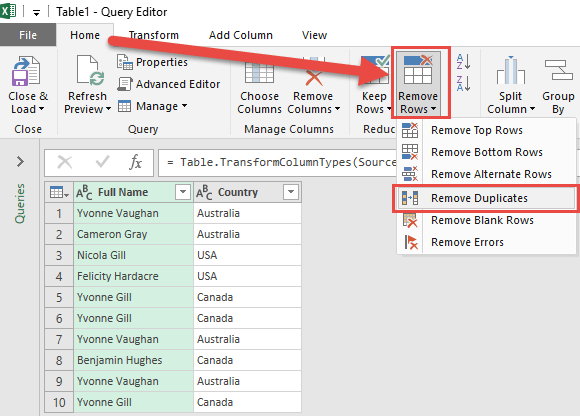
STEP 4: Click Close & Load from the Home tab and this will open up a brand new worksheet in your Excel workbook with the cleaned table.
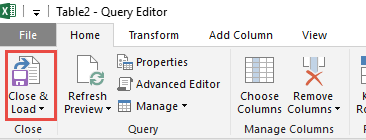
You now have your new table with the remove duplicates power query!
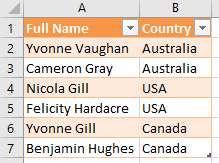
This completes our tutorial on How to Remove Duplicates in Power Query!
Here is a video with detailed steps.