What is Tab Order?
Tab order is the order in which users interact with the items on a page using the keyboard. Generally, we want tab order to be predictable and to closely match the visual order on the page (unless there is a good reason to deviate). If you press the tab key in a Power BI report, you might be surprised at the seemingly random order in which you move from visual to visual on the page. The default order is the order in which the visuals were placed on the page in Power BI Desktop, or the last modified order in PowerBI.com if you have edited your report there.
To set the tab order of visuals on a report page in Power BI Desktop, go to the View tab, open the Selection Pane, and select Tab Order at the top of the Selection Pane.
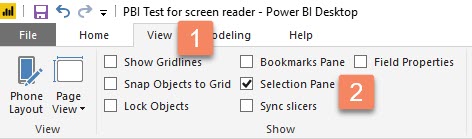
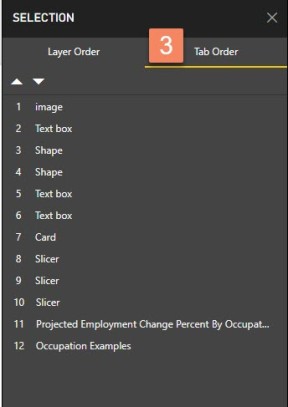
From there, you can move visuals up and down in order, or hide them from tab order completely. This is helpful if you have decorative items on the page whose selection has no value to the user.
To change the tab order, you can either drag an item to a new position in the list, or you can select the item and click the up or down arrows above the list.
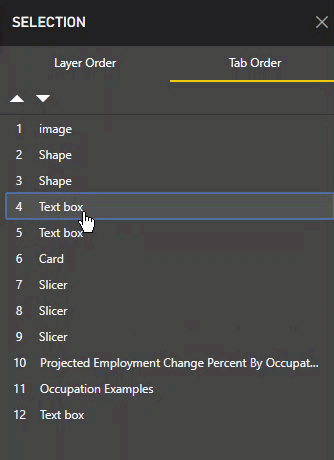
In case you missed it, slicers are now keyboard accessible. If you would like users to select values in slicers before using the other visuals on the page, make sure to put the slicers early in the tab order.
It only takes a minute to set the tab order, but it greatly increases usability for keyboard users.