For Word for Office 365 and Word for Microsoft 365.
A table of contents in Word is based on the headings in your document. Click the below link to watch an intro video.
Create the table of contents
- Put your cursor where you want to add the table of contents.
- Go to References > Table of Contents. and choose an automatic style.

- If you make changes to your document that affect the table of contents, update the table of contents by right-clicking the table of contents and choosing Update Field.
To update your table of contents manually, see Update a table of contents.
If you have missing entries
Missing entries often happen because headings aren’t formatted as headings.
- For each heading that you want in the table of contents, select the heading text.
- Go to Home > Styles, and then choose Heading 1.
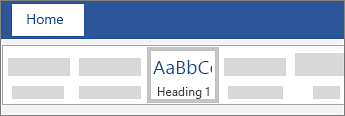
- Update your table of contents.
To update your table of contents manually, see Update a table of contents.
Get the learning guide
For a hands-on guide that steps you through the process of creating a table of contents, download our Table of Contents tutorial. Or, in desktop Word, go to File > New, and search for table of contents.
Ref: https://support.microsoft.com/en-us/office/insert-a-table-of-contents-882e8564-0edb-435e-84b5-1d8552ccf0c0