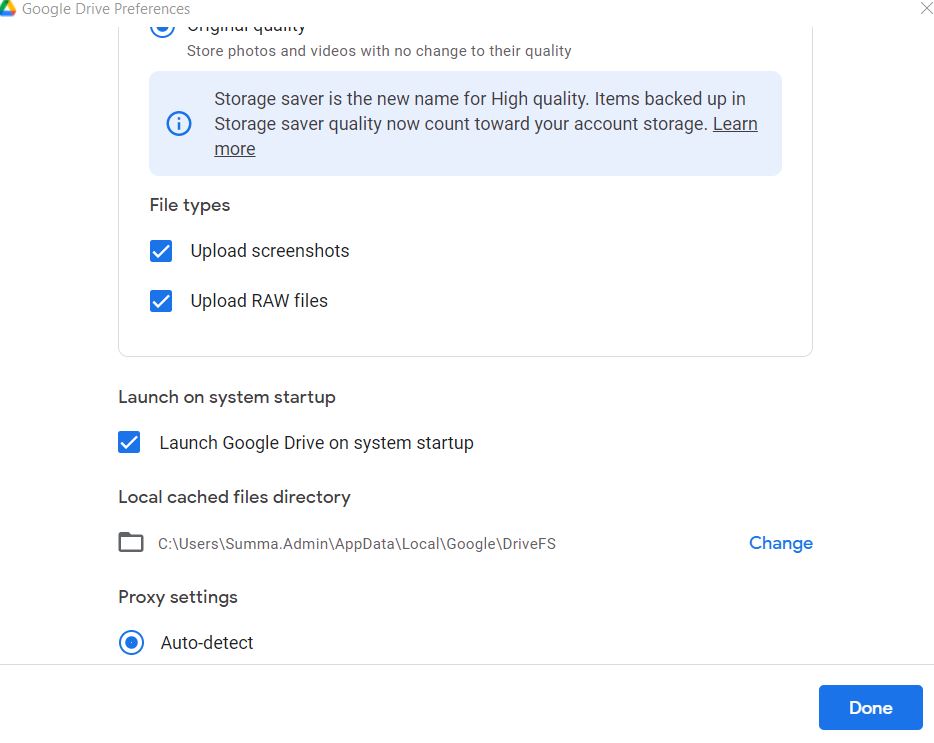Solution 1
Try enabling google-drive (google cloud) on Windows start up programs.
- Ctrl+Alt+Delete to go to the task manager.
- Go to the “startup” tab
- Find “googledrivesync.exe” and enable it.
Of course, if it is enabled there, this solution won’t work.
Solution 2
Step 1: Uninstall Google Drive.
Step 2: Delete the directory named Drive.
I found this directory inside C:\Users\<myUserId>\AppData\Local\Google. If you are using Windows 7 Home Premium (SP 1), you will perhaps find it in the same place. If you’re using a different operating system, you may not find it in the same place, so you’ll have to go hunting for it.
Step 3: Reinstall Google Drive.
Solution 3
Step 1, run Google App manually
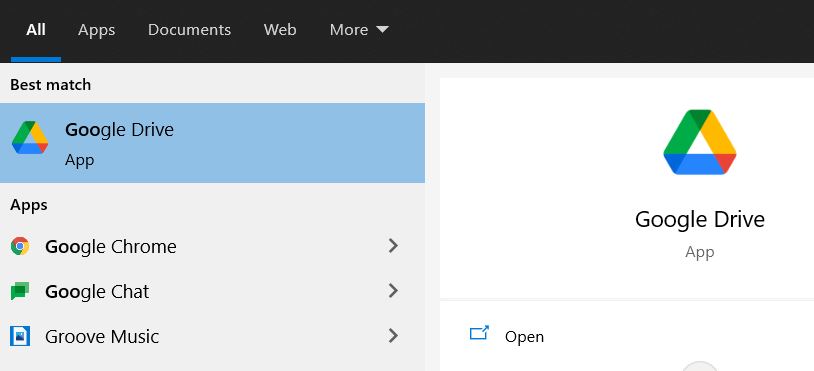
Step 2 click “Google Drive” from task bar
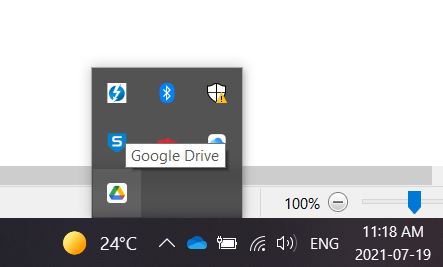
Step 3 click the icon for “settings” besides the folder mark
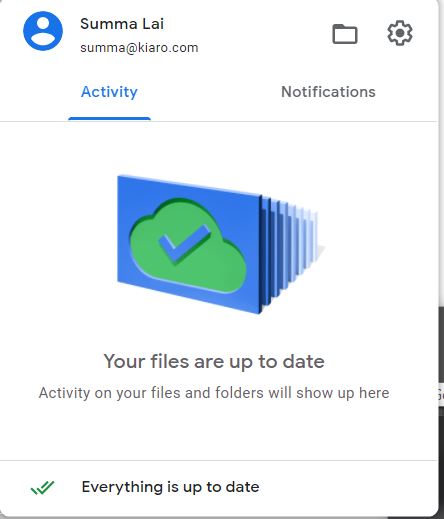
Step 4 click the icon for “settings” besides the question mark
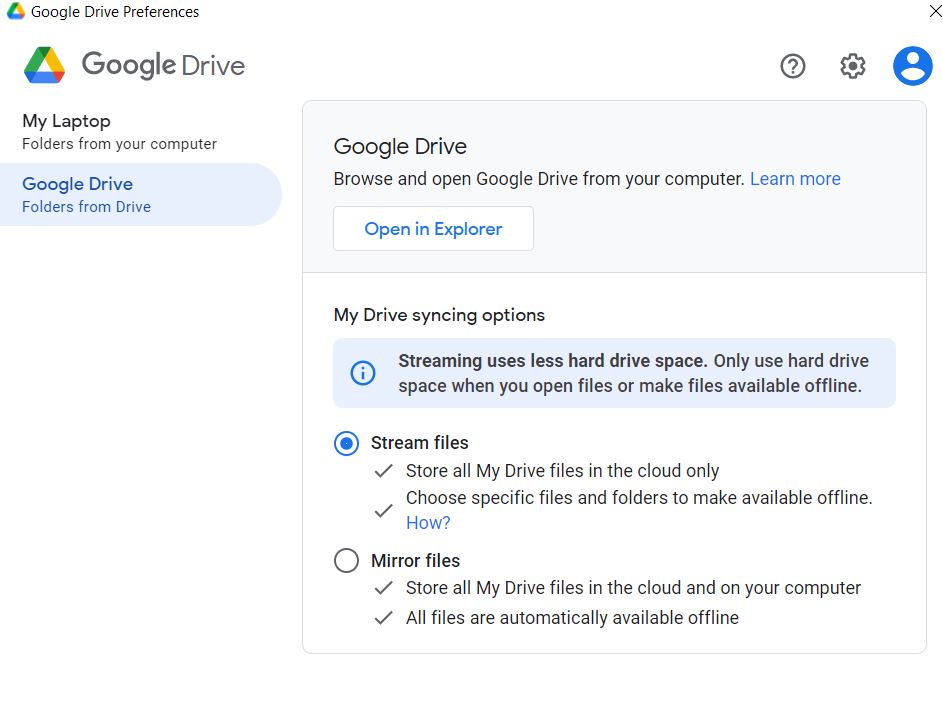
Step 5 go to “Preferences”, check the “Launch Google Drive on system startup”