In this two-minute guide, I’ll show you a quick and easy method to create a Gmail desktop app.
Unfortunately, Gmail does not have a downloadable desktop app of their own, so we’ll have to do a quick workaround.
This guide requires you to use Google Chrome as your main internet browser. We use a Mac in the examples, but the technique works equally well for Windows users.
Create a Gmail desktop app
Step 1:
Open Gmail in your Chrome browser.
Step 2:
Click the three vertical dots in the right-hand corner -> go to More tools ->and then Create Shortcut.
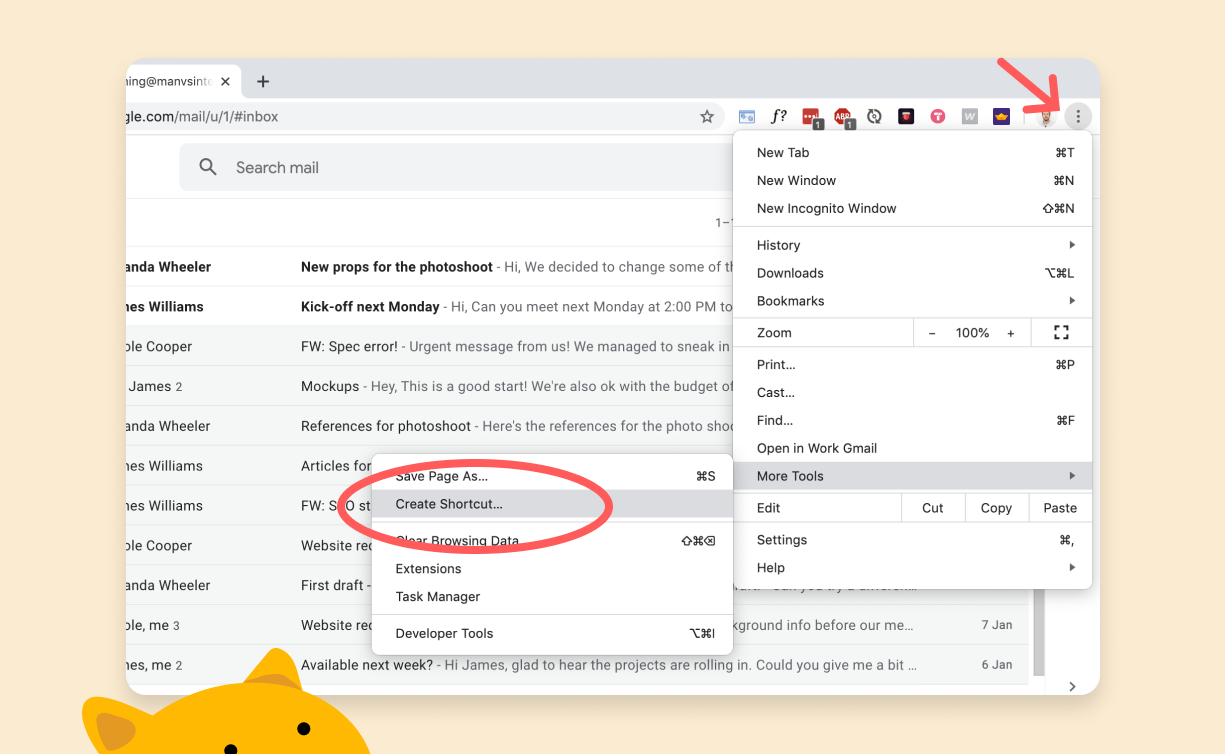
Step 3:
Make sure that “Open as window” is checked.
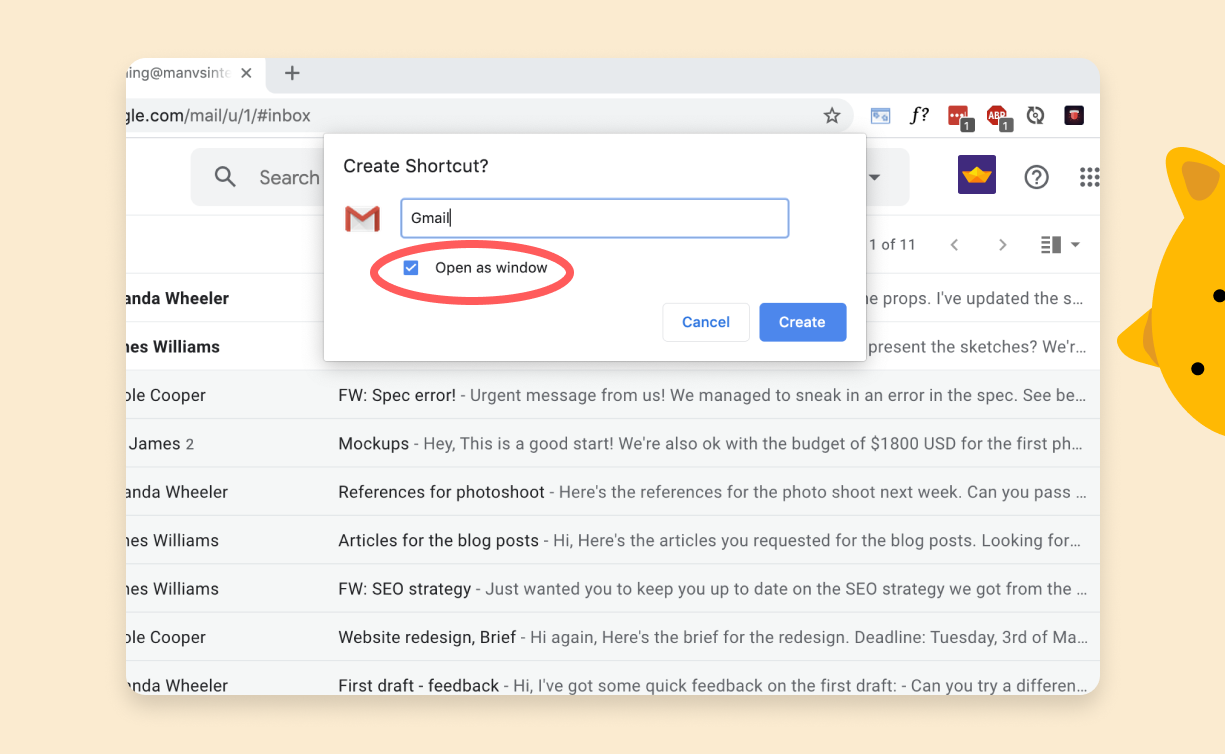
Step 4:
Right-click or alt+click on the Gmail icon in the dock, and go to Options and then Keep in Dock.
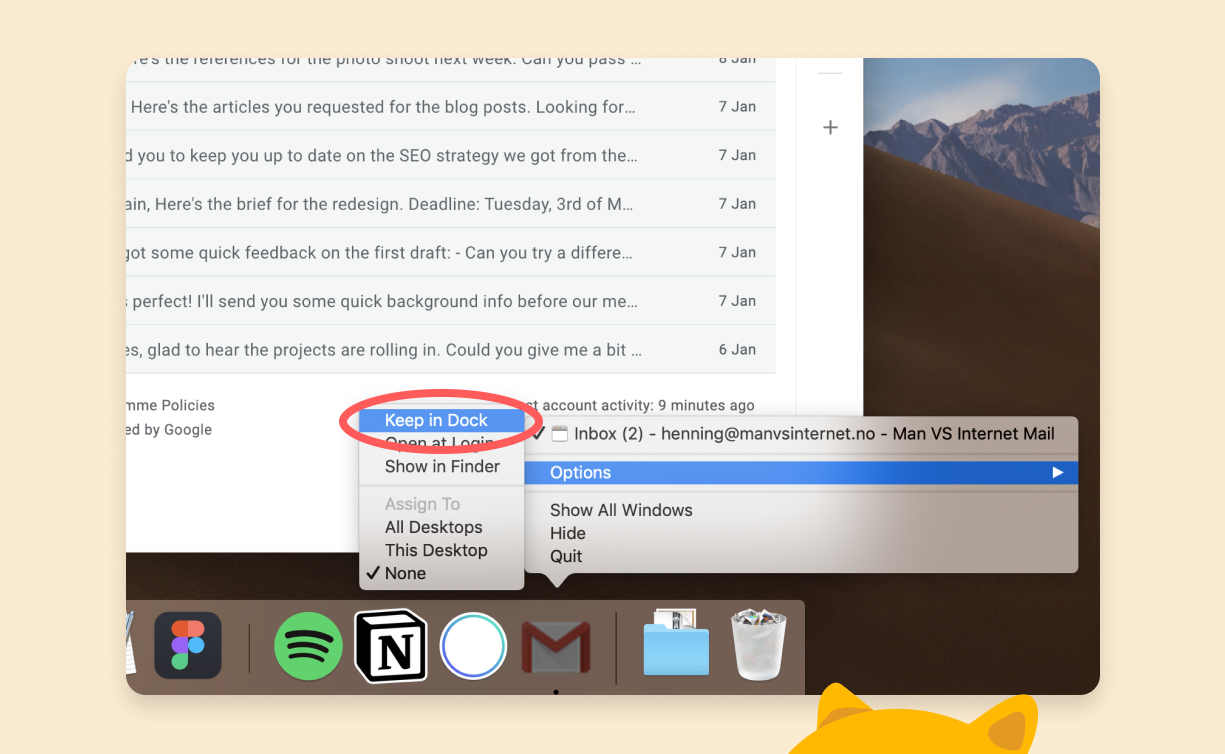
How to use Gmail offline
Step 1:
Open settings by clicking the cog wheel icon and selecting Settings.
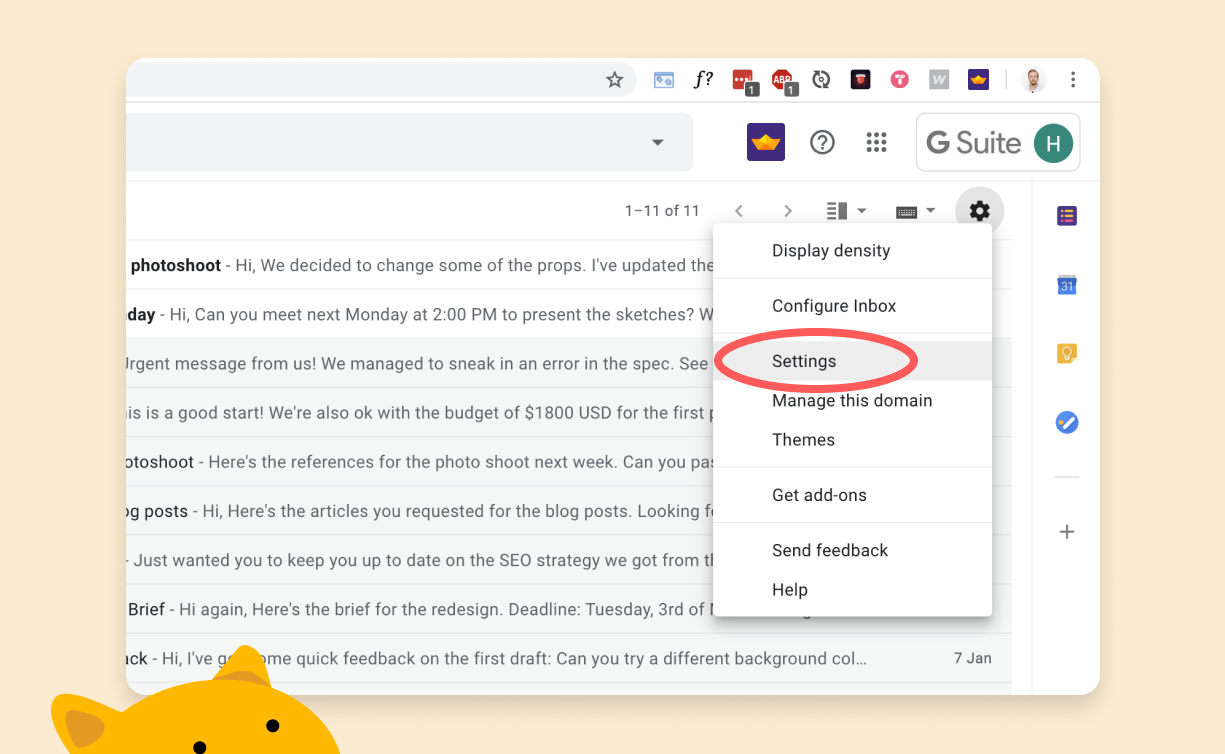
Step 2:
Go to the Offline tab in the top menu.
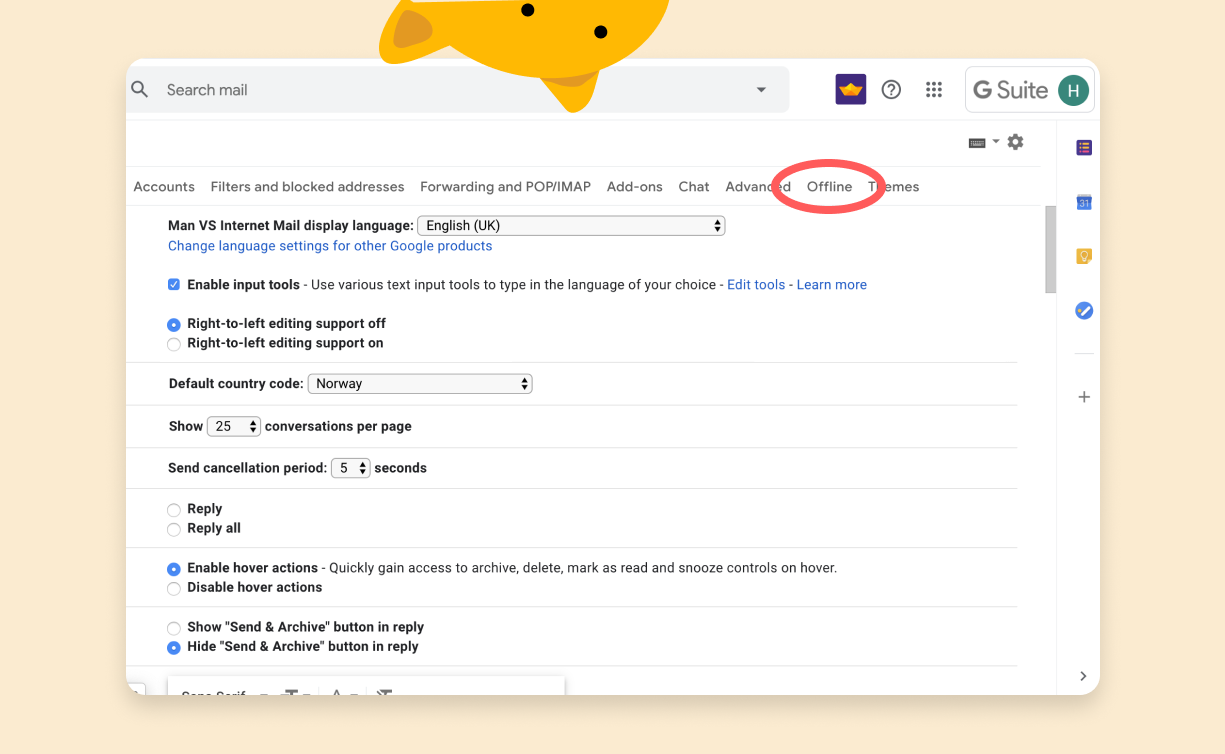
Step 3:
Check off for Enable offline mail.
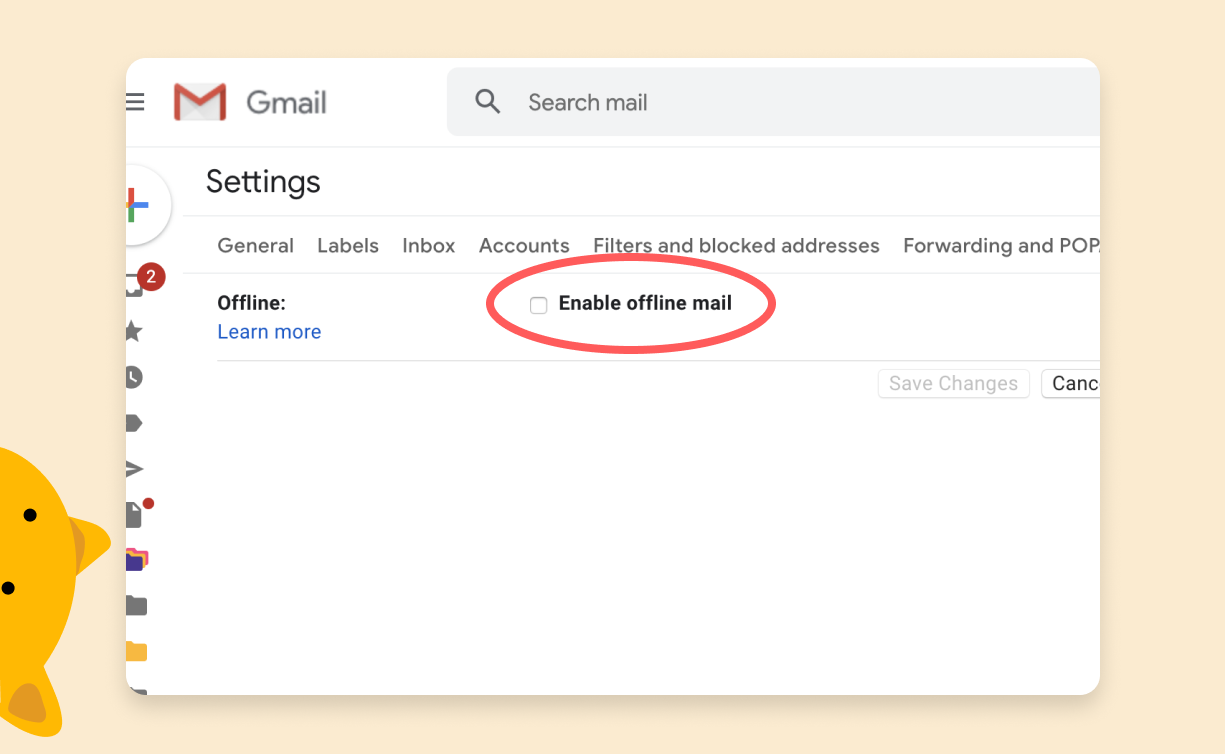
Step 4:
Select the option that best suits you. “Keep offline data on my computer” is a good choice if it’s only you who use your computer.
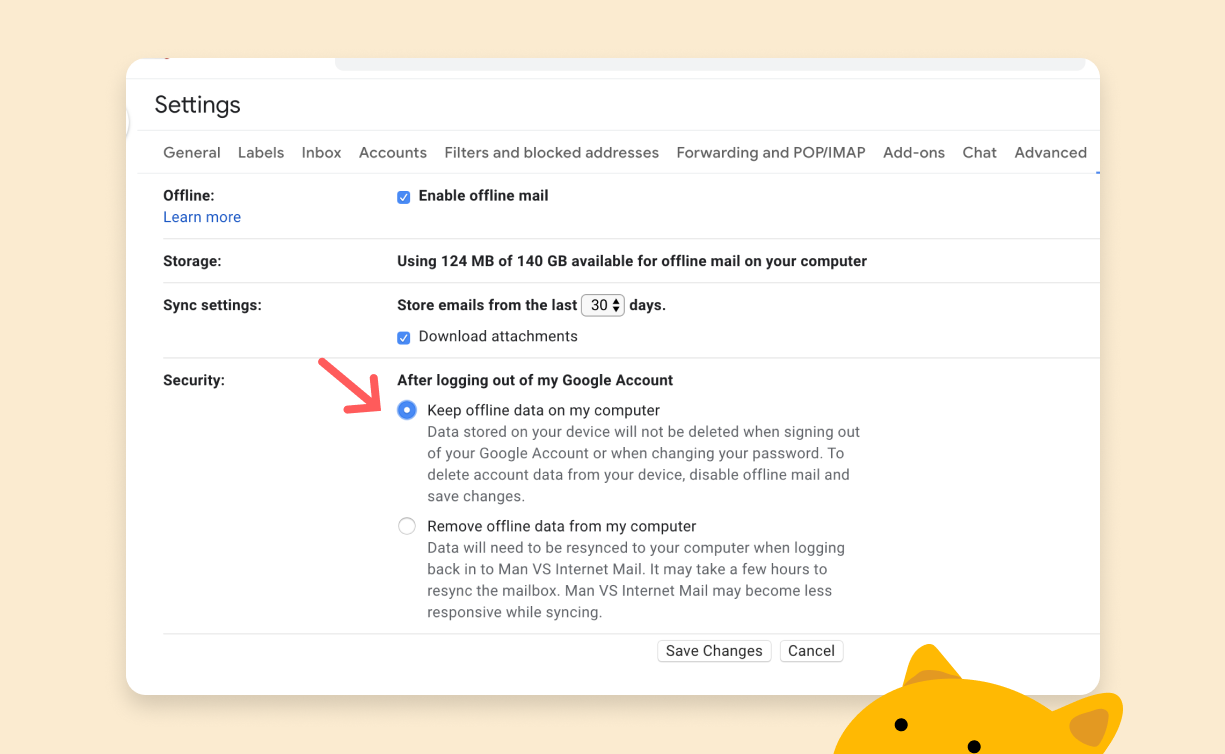
Step 5:
Click save changes and that’s it! Well done you!
Ref: https://www.getmailflow.com/post/gmail-desktop-app