By: Md Mohsin Ansari
First thing’s first: Why are you comparing Google Drive with OneDrive or Dropbox?
If you’re reading this Dropbox vs Google drive review, it’s safe to assume you want to make a more informed choice about choosing your cloud storage solutions.
Given how all these three giants are rolling one feature after another, the choice can be tough. And that’s what we are here for – to take the pain out of the Dropbox vs OneDrive comparison trap and simplify it for you.
Dropbox vs Google Drive vs OneDrive: Fast Facts
At the moment of writing this article, Dropbox has over 600 million active users. 400,000+ teams are using Dropbox Business. It’s a sign that Dropbox is giving Google Drive a run for its money.
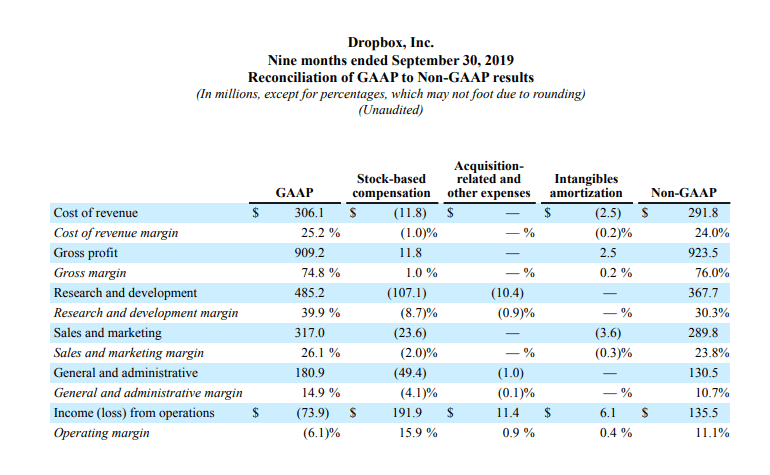
Here is the full link – Dropbox 600 Million report
But Hang on! Let me quickly check Drive’s usage statistics.
1 Billion! That’s the total number of users Google Drive has already crossed.
That’s explosive!
But what about Microsoft OneDrive?
What’s it doing to stay in the Game?
Last Summer, Microsoft OneDrive rolled out a Personal Vault feature to give a neck-to-neck to both Google Drive and Dropbox.
The key selling point of OneDrive’s Vault is stronger authentication and additional security measures. And this feature has already given OneDrive its USP.
Case in Point?
OneDrive, Drive, and Dropbox – they’re all playing cards to trump each other. The question is who is taking the lead. And that’s the intent behind writing this article.
So, let’s have a quick review of all the key features of Google Drive, Microsoft OneDrive, and Dropbox, and see who’s the Boss!
Google Drive vs Onedrive vs Dropbox: Cost, Pricing Plans & Storage
Google Drive is cost-effective. It gives you more space with the free plan – 15 GB. Dropbox’s free plan offers a storage capacity of 2GB, which can be increased by inviting friends. OneDrive plans is cost-effective too. It offers 5GB of free storage.
However, there’s a catch:
GoogleDrive’s 15 GB Storage is shared across your entire Google account – including the photo backups, the email attachments, and more. Hence, the 15 GB storage is easier to burn through it all.
Dropbox sure gives only 2GB space in the beginning, but also offers easy ways to expand it up to 19 GB. With each new friend you invite, the storage limit exceeds by 500 MB. Given how Dropbox is so popular, it’s tough to onboard new friends who don’t have a Dropbox account. Which makes Google Drive is a cheaper solution.
| Google Drive | Microsoft OneDrive | Dropbox |
| $2 per month for 100GB and $10 per month for 2TB | The 1-month plan starts at $ 1.99 per month. $23.88 billed every year. | $11.99 per month & $9.99 per month when paid annuallyDropbox Business has three plansStandard plan at $12.50 / user / month(Send files up to 2 GB)Advanced plan at $20 / user / month(Send files up to 100 GB |
Dropbox vs Google Drive vs OneDrive: Speed
When it comes to speed, Dropbox and OneDrive are a step ahead. Dropbox offers a unique benefit of LAN synch. So, if you have got different computers connected to one network, it syncs files directly between them.
OneDrive performs similarly with a file-syncing technology, often called as block-level copying (but only for the MS-native files). So, if you mainly use Google’s apps, then OneDrive’s file-syncing technology has no real benefit to offer.
With Google Drive, it’s different, a file on Computer A should be uploaded on the internet, and then downloaded to Computer B.
Hence, in terms of Speed, Dropbox takes lead.
| Google Drive | Microsoft OneDrive | Dropbox |
| Drive doesn’t support syncing at block-level or LAN sync.It supports fast servers. | OneDrive is compatible with block-level copyingBlock-level copying is only for MS-native files | Same as One-Drive, Dropbox supports block-level or LAN, and fast serversIt syncs faster by supporting loc |
Dropbox vs Onedrive vs Google Drive: Version Control
If you need to restore the previous changes in a file, All three of these tools can help you. However, with Google Drive, you can have access to more detailed changed trackers and deleted files. Google’s broader suite of features has more options.
Google puts a deleted file in the trash folder. So, even if a file has been permanently deleted, it is available in the trash until you empty it.
In Dropbox, the version history of files is great.
It offers shortcuts for creating documents in MS Word online. Dropbox gets round with the smart sync feature that allows users to set a file as ‘online only’ – which means the file will not take up your drive’s space. Dropbox has a ‘rewind’ feature that lets a user revert to an old version of their Dropbox account in case they’ve to face issues like a malware or virus attack.
MS One Drive also offers similar features for both the native and non-native files – but with basic features only. MS Drive also has a file-on-demand feature that speeds up syn time. Same as Dropbox’s rewind feature, Dropbox has a ‘file restore’ feature with a limit of 30 days.
| Google Drive | Microsoft OneDrive | Dropbox |
| With Google Drive, you can have a complete history of Google-native files.For non-native files, you have review changes made in the past 30-days or 100-iteration | MS Drive keeps a history of all files for 30-daysFile-On Demand featureFile restore feature | On Dropbox, users can recover the changed or deleted files of the past 30 days.For Business and professional plans, the limit is raised to 120 /180 days.The online-Only feature that helps you save drive spaceRewind feature that allows user to revert to the previous version |
 Google Drive vs Onedrive vs Dropbox: Security
Google Drive vs Onedrive vs Dropbox: Security
When it comes to security, the battle gets too competitive. Google Drive allows you to secure your account via two factors authentication – a phone call with a code, SMS authentication, and one-tap-sign-in. It encrypts your data in transit and takes an additional step to protect data from any kind of snooping.
Dropbox also offers two-factor authentication when you log in. This could be in the form of an authenticator app or an SMS. It encrypts data via 2FA, physical key, app phone call, and also has the option for passwordless login.
MS OneDrive also offers many security features like Virus scanning during the time of file download. Two-factor authentication helps users to protect their account with an additional layer of security. One Drive also has the personal vault feature that forces users to use 2FA whenever they log in.
| Google Drive | Microsoft OneDrive | Dropbox |
| AES 128-bit and AES 256-bit encryption Drive uses both of these to encrypt data at rest, and TLS protocol to encrypt it on-transit. TLS encryption, | AES256 Key, Multiple factor authentication | Dropbox uses AES 256-bit encryption for the encryption of data at rest. For data-in-transit encryption, Dropbox uses SSL or TLS |
Dropbox vs Google Drive vs OneDrive: File Browsing and Search
Whether you choose Google Drive, MS One Drive, or Dropbox, file browsing experience will be good. However, there are a few key differences.
Google’s advanced search functionality surpasses OneDrive’s File browsing and search. With Drive, you get full access to the file management features via a web browser. It offers quick access to the recent files in different viewing options like a grid, list, and thumbnails. There is an advanced feature that allows users to search by the date, type, date of last activity, and more.
OneDrive also makes searching convenient but advanced search options are slim. So, when you type a search query, it won’t show suggestions or results until you hit the enter button. Also, it cannot search through media and images.
Dropbox allows users to create a folder that can be synced across devices. You can browse files on the web and sort them in order of when the file was last modified, who owns the files, and file type. In Dropbox, you can search for a specific term to reach subfolders.
| Google Drive | Microsoft OneDrive | Dropbox |
| Smart, Quick access and it supports machine learning in photo search, and other advanced search parameters. | Standard search functionality and file management | Dropbox has all the basic file searching features and it allows users to manually start items for easier access. |
Dropbox vs Onedrive vs Google Drive: File Sharing
For the most part, these tools are identical. However, Dropbox takes the leads with robust options. When you create a shareable link on Dropbox, you can also make it password-protected so that only people with the password can view it. There’s also an option to add an expiration date, post which the link will stop working.
Google Drive makes it convenient for users to share files with custom options to view, comment, and edit. OneDrive and Google Drive offer a similar method of file sharing: using someone’s email address to share access or getting the shareable link of the file. On both these platforms, a user can choose permissions to gives access or viewing or editing.
| Google Drive | Microsoft OneDrive | Dropbox |
| Basic sharing features with additional storage | Basic sharing with advanced features of paid accounts | Permission management, password protectionExpiration dates, and one-click sharing |
Which Cloud Storage Software should I use?
Overall, In the context of all the main features,
Google Drive and Dropbox clearly trump Microsoft OneDrive. You can choose either of these tools.
If you want to sync the documents and files between multiple devices, Dropbox should be a good choice. It’s reliable, fast, secure, and works in the background.
Unlike Google Drive, it doesn’t have extra features. If you want an all-round solution, both Microsoft One Drive and Google Drive offers are a compelling case. I’d recommend going for Google Drive is you are a Google Docs, Sheets, or Slides user. And if you prefer Word, Excel, or other MS tools, One-Drive should be the go-to choice.