Larger data sets tend to have duplicate content. You may have a list of multiple contacts in a company and only want to see the number of companies you have. In situations like this, removing the duplicates comes in quite handy.
To remove your duplicates, highlight the row or column that you want to remove duplicates of. Then, go to the Data tab, and select “Remove Duplicates” (under Tools). A pop-up will appear to confirm which data you want to work with. Select “Remove Duplicates,” and you’re good to go.
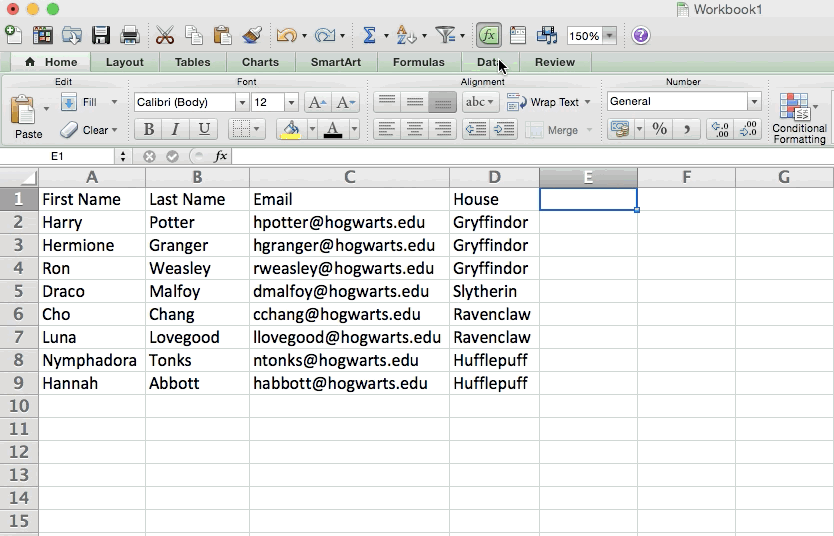
You can also use this feature to remove an entire row based on a duplicate column value. So if you have three rows with Harry Potter’s information and you only need to see one, then you can select the whole dataset and then remove duplicates based on email. Your resulting list will have only unique names without any duplicates.
Ref: https://blog.hubspot.com/marketing/how-to-use-excel-tips