Is Chrome is not opening on your Windows 10 device? Well, there is no need to worry, simply follow the fixes of this article and the problem will be solved very easily. There are a lot of probable reasons behind this problem, but mainly this thing happens due to corrupted user profiles or due to some harmful software. But before going ahead for the bigger solutions, check out these simpler solutions.
Fix-1 Rename Chrome and create a shortcut
1. Press Windows key+E to open File Explorer window.
2. In File Explorer window, navigate to below location on your computer, depends on 32 or 64 version your computer has
C:\Program Files (x86)\Google\Chrome\Application
or
C:\Program Files\Google\Chrome\Application
3. In the Application folder, right click on “chrome” and then click on “Rename” to rename it.
4. Name it “chrome1“ or something you like.
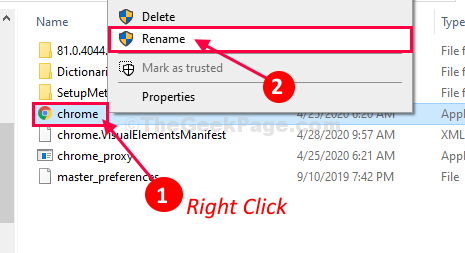
5. Now you need to right-click on “chrome1” and click on “Send to>“.
6. Then, click on “Desktop (create shortcut) ” to create a desktop shortcut.
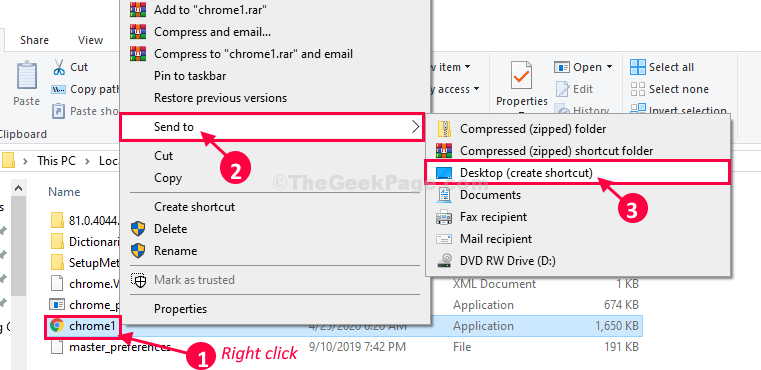
Close File Explorer window.
6. Now, right-click on “chrome1-Shortcut” in the desktop and then click on “Rename“.
7. Rename it as “chrome“.
8. Now, double click on “chrome-Shortcut” to open it on your computer.
It should open without any further error.
Fix-2 Run Chrome in compatibility mode
1. Right click on Google chrome icon.
2. click on properties.
3. Click on Compatibility tab.
4. Click on Change Settings for all users.
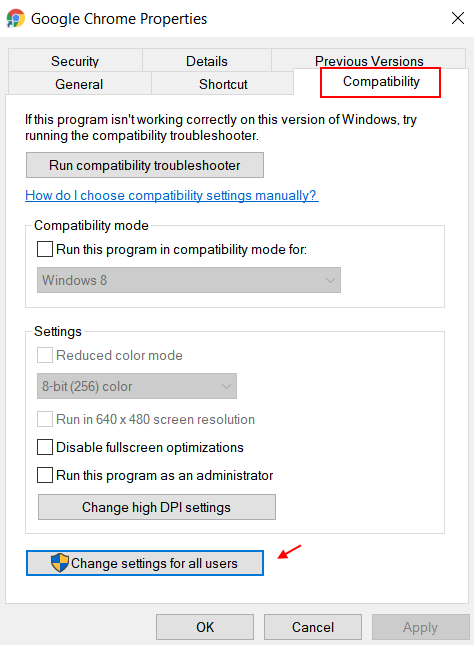
5. Check Run this program in compatibility mode for:
Now, select Windows 8 from the dropdown.
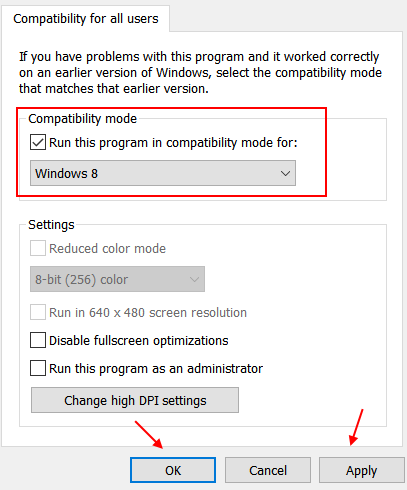
6. After that, click on OK and Apply.
REF: https://thegeekpage.com/fix-chrome-wont-open-in-windows-10/