Outlook is finally getting some better start-up and reopening windows options though not perhaps as much as regular users are hoping for.
Outlook 365 for Windows is getting an option to reopen windows that were live when the program closed. That means open emails, meetings etc can reappear automatically when Outlook restarts.
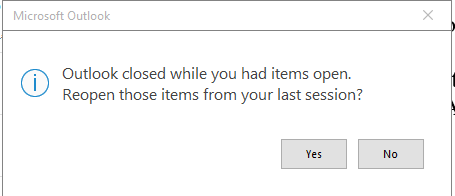
The option is on by default. If there were open items last time, Outlook will start with a prompt “Outlook closed while you had items open. Reopen those items from your last session?”
Under Options | General | Startup Options is some control over how this works.
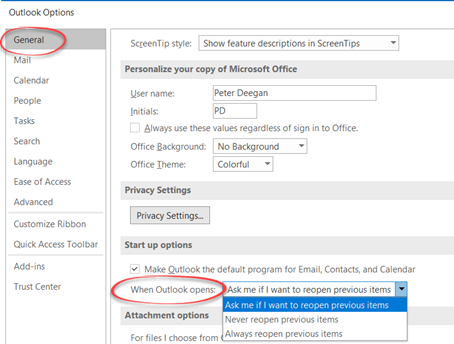
When Outlook opens:
- Ask me if I want to reopen previous items. The default.
- Never reopen previous items
- Always reopen previous items.
Microsoft says this will work no matter how Outlook closed down – a crash, system update or normally closed.
That’s a big change from how Outlook has worked for over a decade. In the past Outlook would open with a single window only unless it had previously shutdown normally (which it often didn’t).
It’s not clear if this new option includes more robust options to save Outlook window positions after an abnormal shutdown. We hope that’s been done because it’s been driving Outlook users crazy for many, many years.