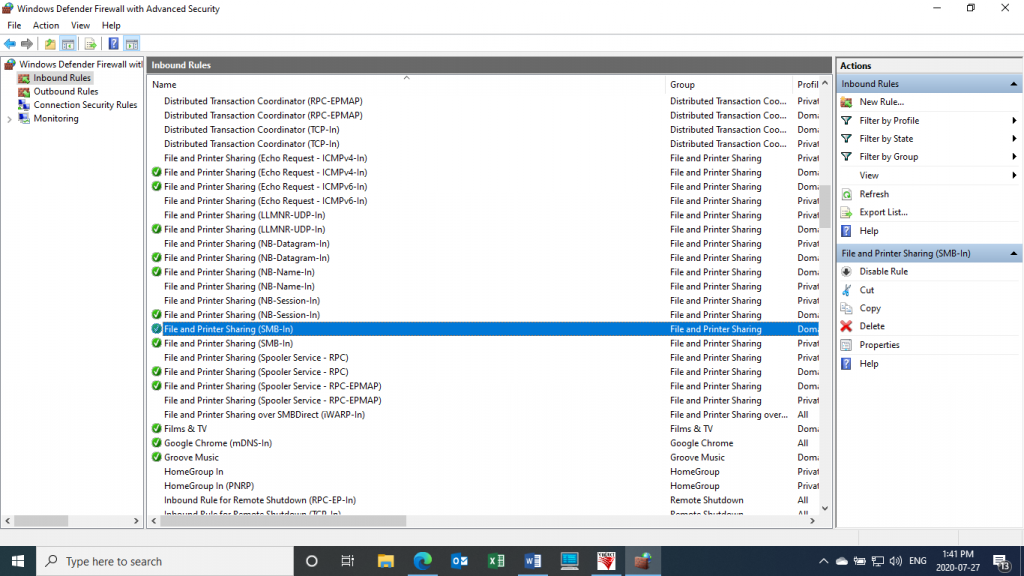How To Enable Remote Access To Administrative Shares in Windows 10
Step 1
On the computer you are having trouble connecting to, search for the Windows setting for: “Manage Advanced Sharing Settings” and make sure that “Turn on file and printer sharing” is selected for your Domain network.
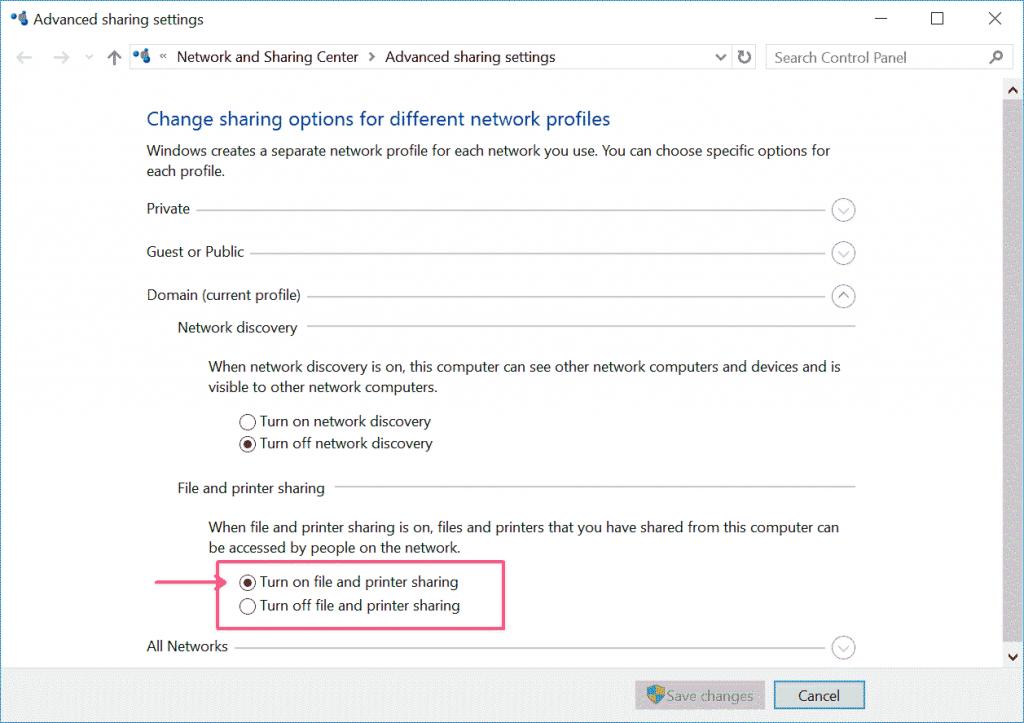
Doing this will automatically enable the necessary Windows firewall rules to enable file sharing and also ping/ICMP responses.
Try the share, if still not working, go to Step 2.
Step 2:
Run below command line as administrator:
reg add HKLM\SOFTWARE\Microsoft\Windows\CurrentVersion\Policies\system /v LocalAccountTokenFilterPolicy /t REG_DWORD /d 1 /f
If still not working, go to Step 3.
Step 3:
Enable a couple of Inbound Rules for File and Printer Sharing, see below picture for detail.
You may need to restart the computer to flesh the firewall rules.